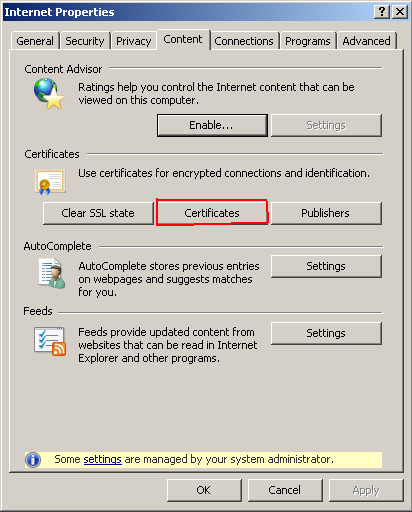The content of this document may be incorrect or outdated.
Print this article Edit this article
How to add a root Certificate in Windows XP
1. Start by clicking the following link to get a copy of ECN's ASCII-based root certificate: Download the ecn.purdue.edu.crt certificate file
2. Then go to the control panel and click on Internet Options

3. Click on the Content tab click on Certificates
4. Select Trusted Root Certificate Authorities to see a list of trusted certificates
5. Click import to install the ECN Certificate

6. The Certificate Import wizard appears à click next to get started
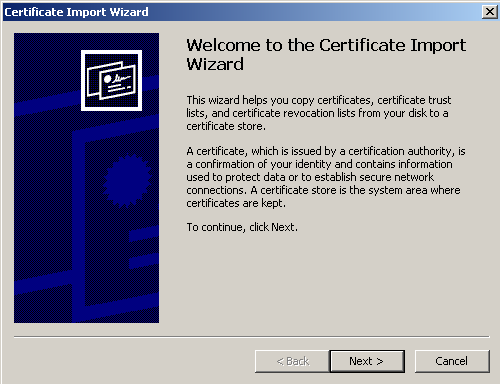
7. Click Browse to locate the ECN Certificate
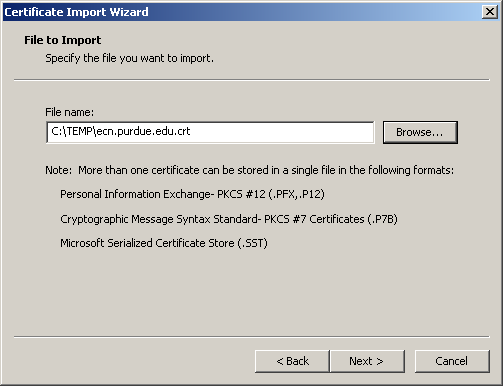
8. Make sure the Place all certificates in the following store button is selected and click next
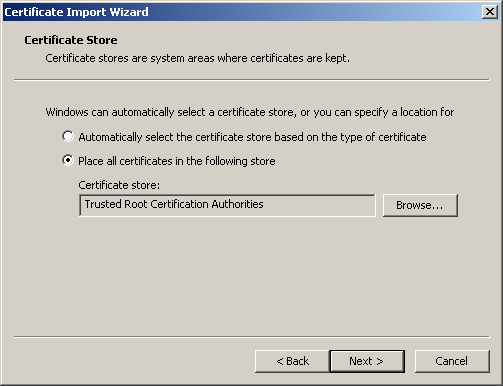
9. Click Finish to exit the wizard
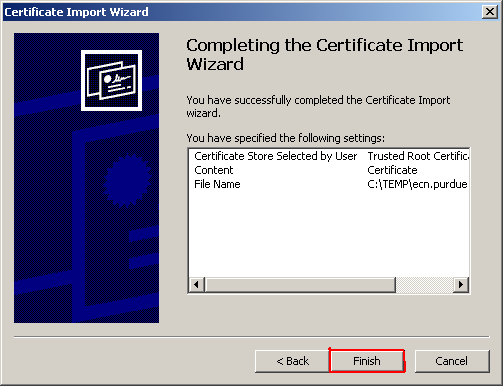
10. If the certificate installed successfully, the following message box should appear - "The import was successful."
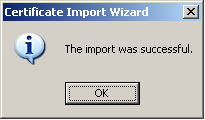
Last Modified:
Aug 1, 2023 4:07 pm GMT-4
Created:
Sep 1, 2009 1:36 pm GMT-4
by
admin
JumpURL: