Notice! This document is currently in
Archived
status.
The content of this document may be incorrect or outdated.
The content of this document may be incorrect or outdated.
Print this article Edit this article
Adding Other User's Exchange Calendar in Entourage 2004
The following instructions are for adding an Exchange shared calendar to Entourage 2004.
1. In Entourage select “File” in the top menu bar, and select “Open Other User’s Folder”.
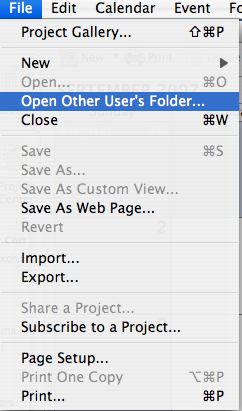
2. Enter in the name of the user that has given you access to their calendar. This can either be their username, full name, or some part of their name.
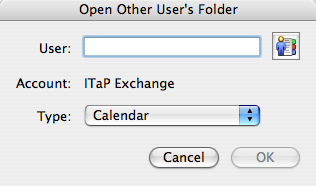
3. On the “Type” pop-up menu, make sure that “Calendar” is selected. (“Calendar” is typically default)
4. Select “OK” and the Other User’s calendar should then appear in Entourage after a few moments, in the Calendar section. (Note: It may take a few minutes to fully populate the other User's information)
Last Modified:
Jul 15, 2019 1:45 pm America/New_York
Created:
Sep 28, 2007 4:00 pm GMT-4
by
admin
JumpURL:
