Print this article Edit this article
Abaqus Licensing Setup
SEE TDX https://service.purdue.edu/TDClient/32/Purdue/KB/ArticleDet?ID=1826
When starting the Abaqus CAE program on some Windows 10 OS systems on PCs with ATI graphics cards and using remote/RDP access, you may see the error message "LoadLibrary filead with error 87: The parameter is incorrect." In that case, you will not be able to use the remote/RDP access to run Abaqus CAE. But you can still run Abaqus from the command line or run Abaqus CAE if you are physically present at the PC.
The setup differs depending on whether this is a Purdue-owned but self-supported machine (you installed the application for use) or a Purdue IT-deployed installation of Abaqus.
You must run Abaqus using your career account! Changing the local account name is not a workaround. You will need to create a new local account with the same name as your career account. This is how the software checks the license file. See https://support.microsoft.com/en-us/windows/create-a-local-user-or-administrator-account-in-windows-20de74e0-ac7f-3502-a866-32915af2a34d for directions on creating a new local account in Windows.
Purdue IT Supported Hosts (Windows)
Choose the type of license (Research or Teaching) you want to use with Abaqus by selecting the appropriate option from the "Dassault Systèmes SIMULIA Abaqus CAE" menu:
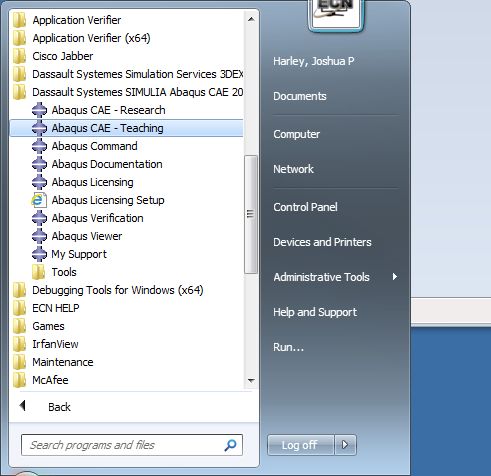
Most people will start Abaqus using the menu above, but if you want to start Abaqus from the command line/command prompt/cmd window, a Research license will be used by default. If you need to use a teaching license, follow these steps:
First, create a folder where you will work/run ABAQUS. Inside that folder, create (without the quotes) the file "abaqus_v6.env" containing:
academic=TEACHING
abaquslm_license_file="1736@marina.ecn.purdue.edu"
Then, open a command window/command prompt and cd to the folder containing the new abaqus_v6.env file. Launch the CAE from that directory by typing "abaqus cae". It should print that the license manager checked out "cae_teaching".
Purdue IT Supported Hosts (Linux)
Enter "abaqus cae" to start it. A research license will be used by default. If you want to use a teaching license, follow the steps below.
In your home directory or the directory you are in when you log/ssh in, create (without the quotes) a file named "abaqus_v6.env".
Edit the file and add the lines:
academic=TEACHING
abaquslm_license_file="1736@marina.ecn.purdue.edu"
Self-Managed Computers (Windows)
On Windows, the environment file will get written to the default working directory: C:\temp
Edit the file C:\temp\abaqus_v6.env and change it to TEACHING or RESEARCH depending on what you want.
To use teaching licenses, edit the file to be:
academic=TEACHING
abaquslm_license_file="1736@marina.ecn.purdue.edu"
To use research licenses, edit the file to be:
academic=RESEARCH
abaquslm_license_file="1736@mooring.ecn.purdue.edu"
If you changed the default working directory at install time, then go to that directory for the abaqus_v6.env file.
You could also edit the site/system file directly. It should be something like:
C:\SIMULIA\Abaqus\<version>\SMA\site\abaqus_v6.env
or for version 2016 or 2016:
C:\Program Files\Dassault Systemes\SimulationServices\V6R2017x\win_b64\SMA\site\abaqus_v6.env
The exact path may be something similar, depending on the version being installed. To use the teaching license, replace academic=RESEARCH (or whatever is listed) and add the new license server info:
academic=TEACHING
abaquslm_license_file="1736@marina.ecn.purdue.edu"
The research license would only have "academic=RESEARCH" in that file.
Update 1/23/25
Abaqus license issue referring to Research only showing up and not teaching:
Test on Bell:
It appears Abaqus license defaults to RESEARCH if there isn’t an abaqus_v6.env file.
Create one using the steps below, and it will work for switching to teaching.
nano abaqus_v6.env
#Add
academic=TEACHING
abaquslm_license_file=“1736@marina.ecn.purdue.edu”
#Save and Close file
# Restart Abaqus
abaqus cae -mesa
Last Modified:
Dec 1, 2025 2:24 pm US/Eastern
Created:
Sep 5, 2014 2:35 pm GMT-4
by
admin
JumpURL:
