The content of this document may be incorrect or outdated.
Print this article Edit this article
Knoy 256: Videoconference
To use any of the equipment in the Knoy 256 conference room, follow the procedures on this page.
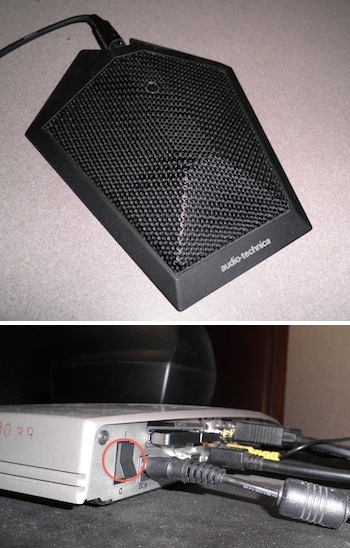 Setting up the room for a conference
Setting up the room for a conference
1A. Turn the camera on by flipping the rocker switch on the back to the "on" position.
1B. Turn both of the TVs on via the power buttons on their fronts.
1C. Place the microphone pictured to the right on the table where it can pick up all the participants.
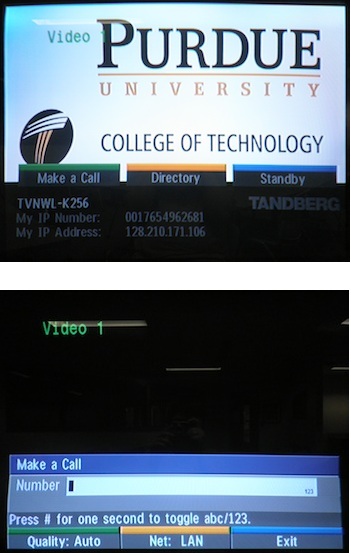 Dialing a videoconference hosted elsewhere
Dialing a videoconference hosted elsewhere
2A. Press the green "connect" button to bring up the dial-out menu.
2B. Enter the IP address or Phone Number of the location you wish to call. Phone numbers need to be entered without spaces or dashes, but IP addresses need to be entered with periods.
2C. Press the green "connect" button again to dial out.
If the site you are looking for is not in the directory, you can find it in the back up directory at https://engineering.purdue.edu/ECN/Support/KB/Docs/StatewideVideoconfere
Hosting a videoconference
3. Hosting a videoconference simply requires you to have the video unit and TVs on. Calls should be picked up automatically.
Cleaning Up
After you are done using the room, please do the following so that others can have a smoother experience:
4A. Replace the microphone back on the small table next to the TVs.
4B. Turn the rocker switch on the back of the camera to the "off" position.
4C. Turn the TVs and lights off.
Last Modified:
Sep 8, 2021 10:15 am America/New_York
Created:
Apr 25, 2011 11:08 am GMT-4
by
admin
JumpURL:
