The content of this document may be incorrect or outdated.
Print this article Edit this article
msvcr80.dll error
Note: These instructions are based on systems with Office 2007.
If you get an error message stating that "msvcr80.dll" could not be found, try the following to fix it:
1. Open MS Word
2. Once MS Word is open, click on the Office Button\Orb\Emblem at the top left of the screen.
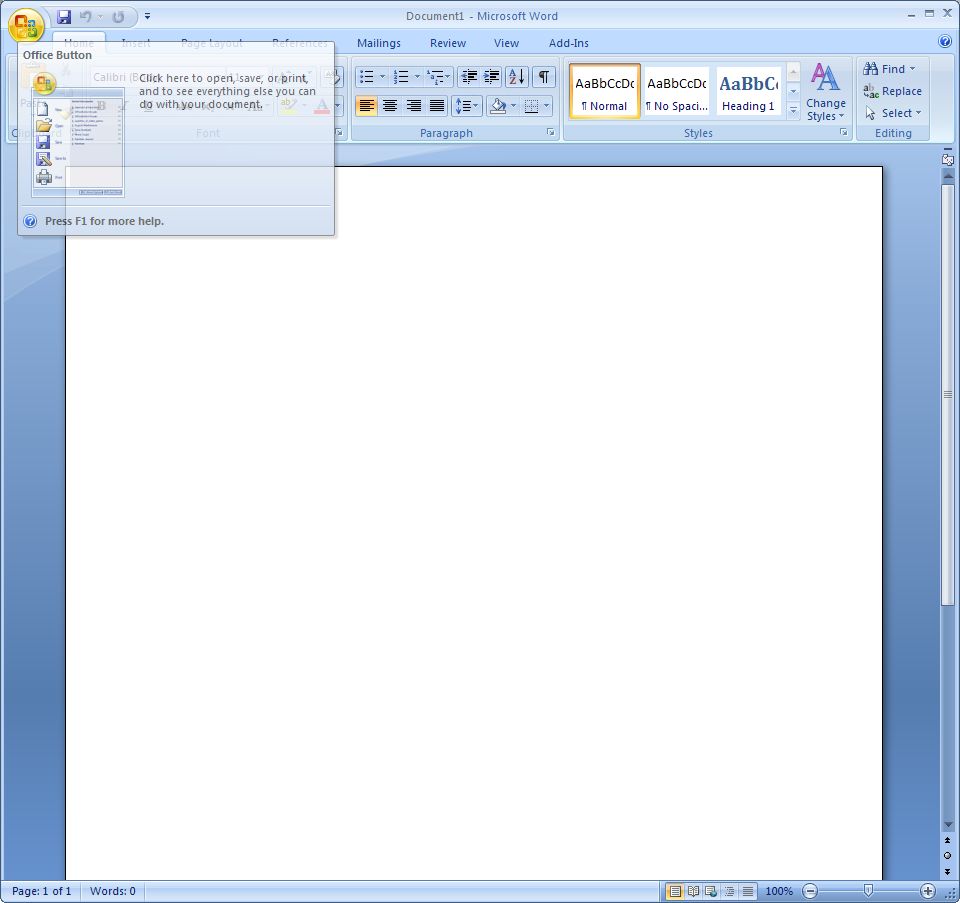
3. Now click on the "Word Options" button, which is at the bottom, next to "Exit Word".
4. Once in the Word Options menu, click on "Resources" & then "Diagnose".
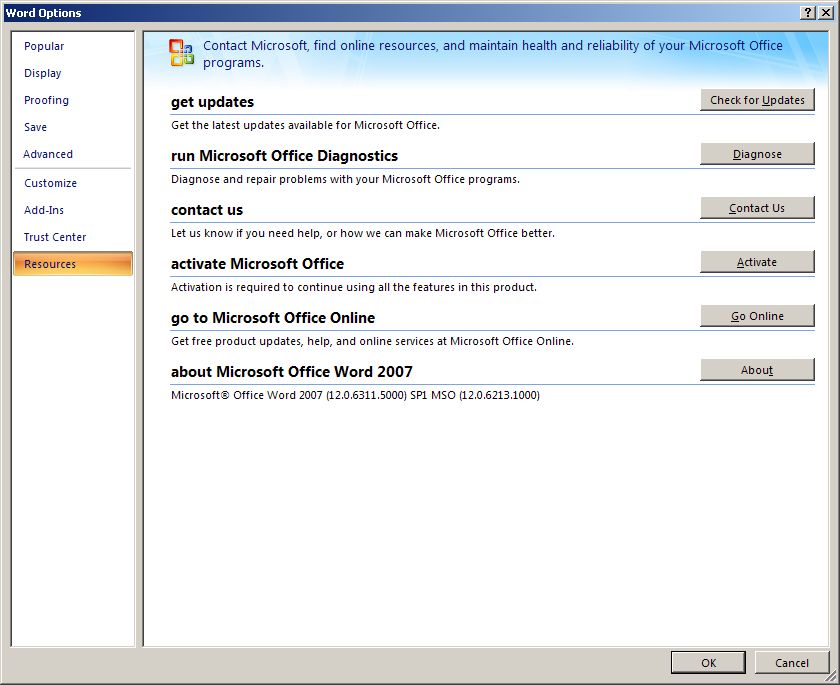
5. Once the Diagnose menu comes up, click on "Run Diagnostics".
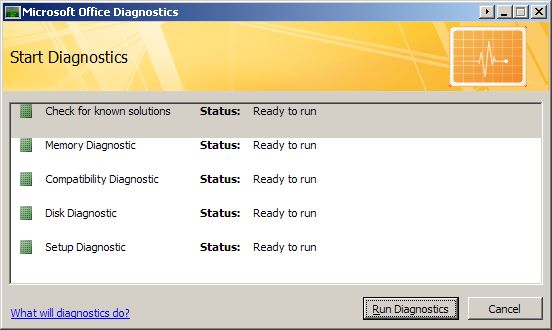
6. It will now start the diagnostics process, as seen in the example below. The "Setup Diagnostic" takes a little time when it gets to "Diagnosing package 3 of 21". It should take the whole diagnostic process about 5-10 minutes to complete.
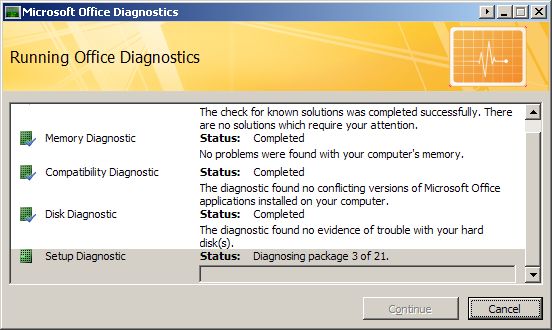
7. Once it has completed, you should see the output results, as the example shows below. In this case there were no problems. If problems were found, then you would see the number of problems, as well as how many corrective actions took place. You can also see a detailed view of the results by clicking on "Detailed Results", which is at the bottom left of the Diagnostics window.
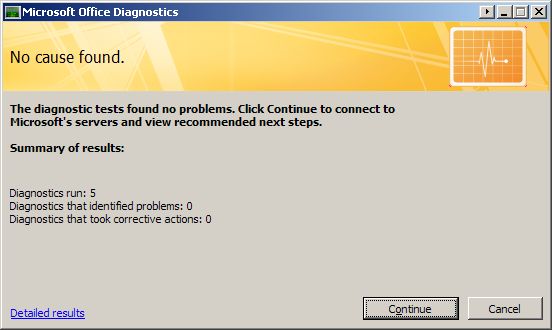
8. Once completed, you can just click "Continue", and you are done.
Last Modified:
Nov 4, 2021 9:53 am America/New_York
Created:
Aug 8, 2008 2:43 pm GMT-4
by
admin
JumpURL:
