Print this article Edit this article
How To: Export SSRS Report to Excel File
SEE TDX https://service.purdue.edu/TDClient/32/Purdue/KB/ArticleDet?ID=2046
The Export function of MS SQL Server Reporting Services (SSRS) report can be used to download the content of the report as Excel file and save the file to the local computer. This is especially helpful when automated report delivery through report subscription fails for any reason. For how to create report subscription, see the KB at https://engineering.purdue.edu/ECN/Support/KB/Docs/how-to-create-ssrs-report-subscription
The example used in this KB to illustrate how this can be done is the report 'ArrowMachines' at the report portal https://ssrs.itap.purdue.edu/reports/browse/ECN
Step 1.
Open the report portal https://ssrs.itap.purdue.edu/reports/browse/ECN in a web browser (Chrome in the example). BoilerAD domain users can log in using their Purdue career account. The login information will be 'BoilerAD\username'. See screen shot 1. below.

Screen shot 1.
After logging in, the page that appears is shown in screen shot 2 below. The content of the page is divided into two groups - PAGINATED REPORTS and DATA SOURCES.
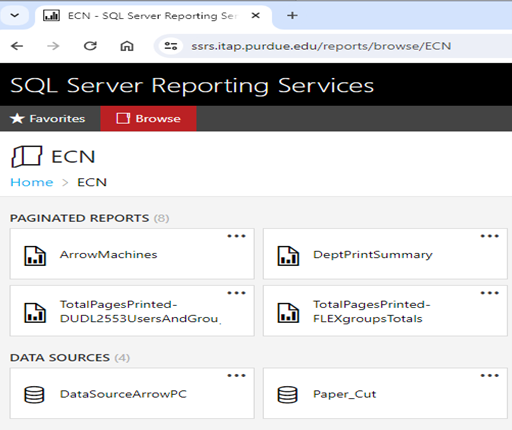
Screen shot 2.
Step 2.
Clicking on the report 'ArrowMachines' within the PAGINATED REPORTS group brings up the report shown in Screen shot 3 below.
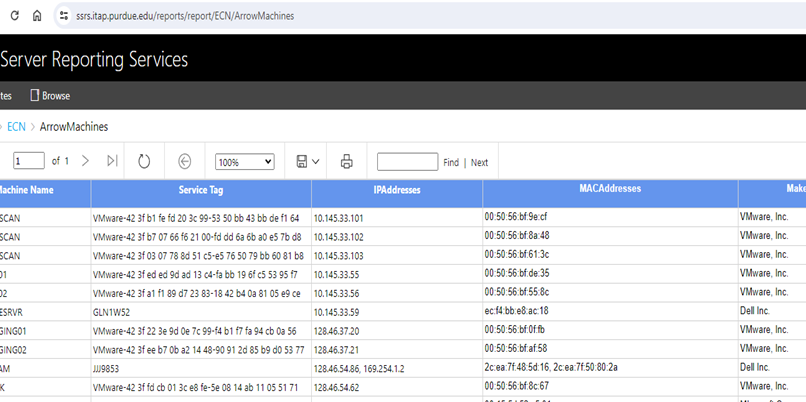
Screen shot 3.
Step 3.
Hovering over the 'Disk' icon to the left of the 'Print' icon, located in the area above the report body makes the text “Export drop down menu” show up. See Screen shot 4 below.
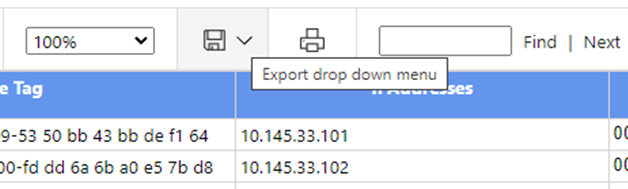
Screen shot 4.
Step 4.
Clicking on the 'Disk' icon makes the Export menu list appear as shown in Screen shot 5 below.
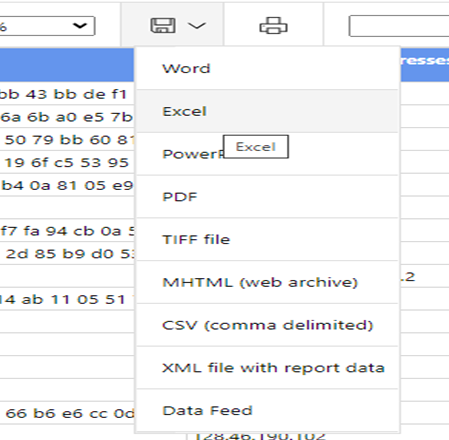
Screen shot 5.
Step 5.
After selecting 'Excel' in the 'Export' menu list shown above, A Excel file named 'ArrowMachines.xlsx' will be created and downloaded to the logged in user's Downloads folder in the computer on which the report is opened. See Screen shot 6 below.
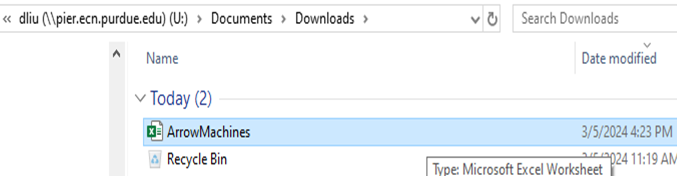
Screen shot 6.
Last Modified:
Dec 17, 2025 2:42 pm US/Eastern
Created:
Mar 7, 2024 12:00 pm US/Eastern
by
dliu
JumpURL:
Categories
- Knowledge Base > Web > IIS
