Notice! This document is currently in
Archived
status.
The content of this document may be incorrect or outdated.
The content of this document may be incorrect or outdated.
Print this article Edit this article
Zope: Connecting to the Engineering Web Cluster with WebDrive
Before you Get Started
Before you can connect to the Engineering Web Cluster you will need to have your ECN Site Specialist install the WebDrive package on your computer. Once WebDrive is installed you will be able to access your files on the Engineering Web Cluster the same way that you access files within your ECN account.
Connecting with WebDrive
First you will need to start WebDrive which is located within your Start Menu at All Programs -> ECN Software -> WebDrive 5.10 -> WebDrive.
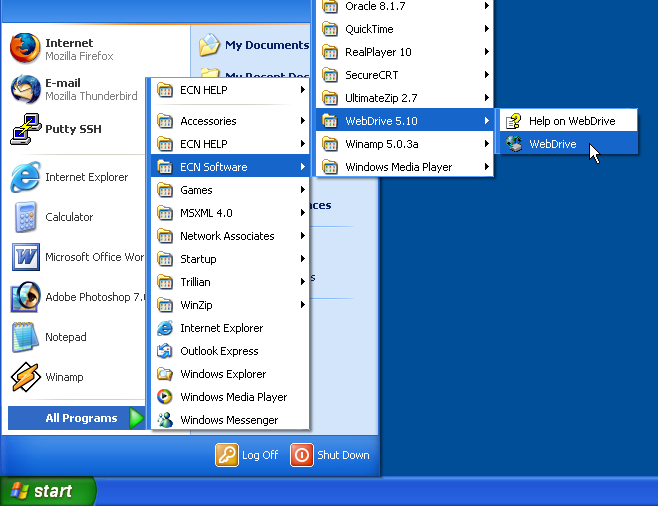
Once WebDrive has started select "Engineering Web Cluster" from the list of accessible sites on the left. If "Engineering Web Cluster" is not an option click the "New Site" button in the bottom left corner and fill in the fields according to the picture below. Once this is done click the "Connect" button.
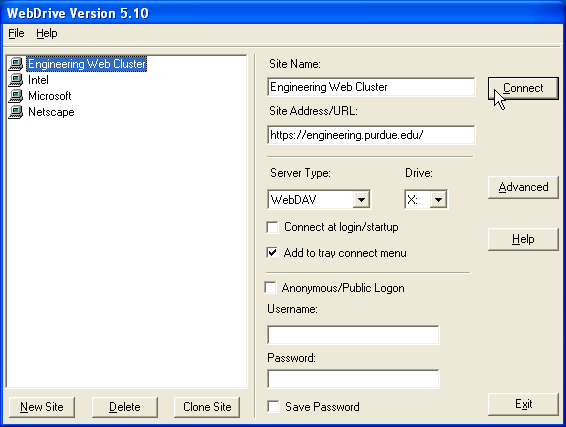
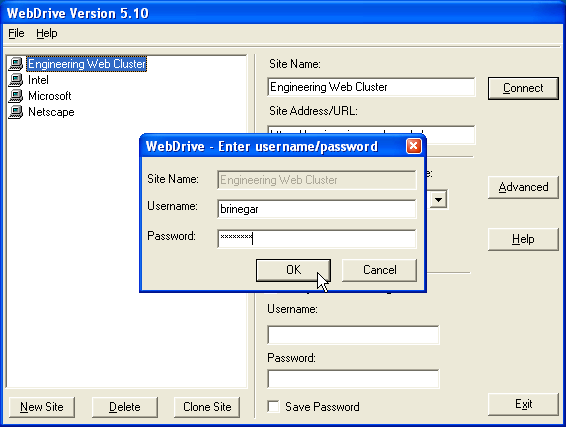
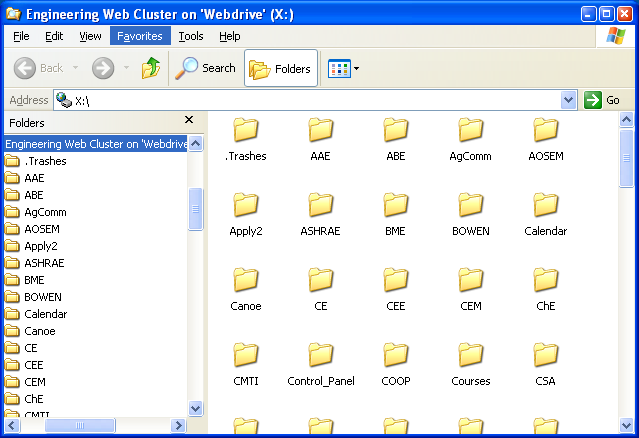
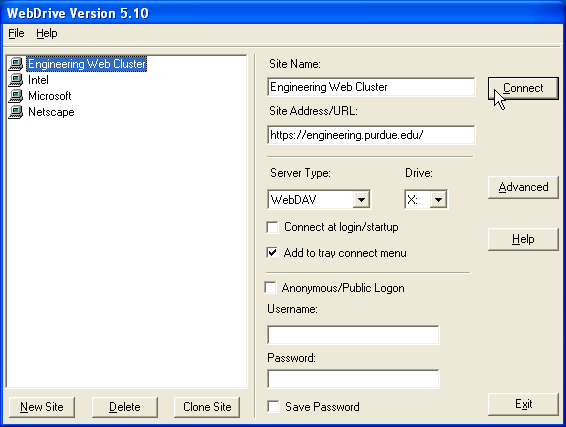
Next you will be prompted for your username and password. Use your Purdue Carreer Account login and password. For more information see Logging into the Engineering Web Cluster. Supply your login and password and click the "Ok" button.
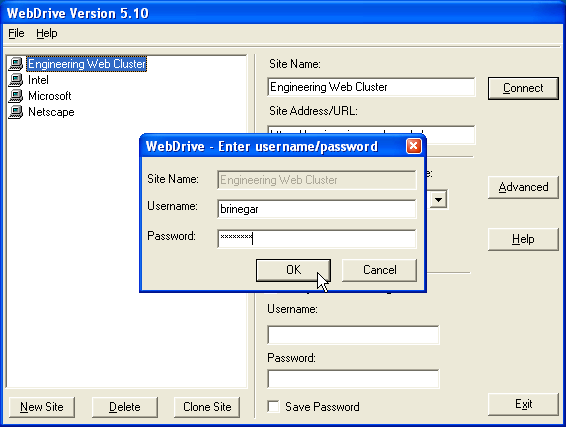
After a few seconds an explorer window will open with a list of all of the top level folders on the Engineering Web Cluster. From this point forward you can access files on the Engineering Web Cluster from the drive you specified within "My Computer".
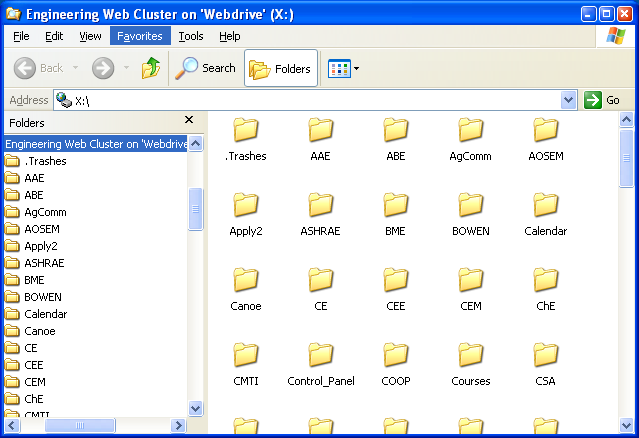
Last Modified:
Aug 1, 2023 4:07 pm GMT-4
Created:
Oct 8, 2007 9:47 am GMT-4
by
admin
JumpURL:
Categories
- Knowledge Base > Web > Zope > WebDAV
