The content of this document may be incorrect or outdated.
Print this article Edit this article
Your Roaming Profile
When you logon through the ECN domain with an ECN supported PC running Windows, a Profile is copied from a server. The only exception to this is when you login for the first time and the profile is created at the PC using a default setup.
A Profile is a collection of Files and Folders that hold the Windows and Application settings. Profile data remains on your PC while you are logged on but, it is saved to a server when you logout, then the files and folders are removed from the PC's hard drive. The profile is a collection of files and folders, there is a size associated with it. Because this collection is copied over the network to a server, the total size is restricted to 15000 KB (or 15 MB.)
The icon shown at the top of the dialog box below is also shown in the Windows desktop tray. If you double-click the icon in the tray, the dialog shown below will open on the desktop. This dialog box shows what files make up your profile. At the bottom, it shows the current profile size and maximum profile size.
On occasion, the default maximum profile size may be exceeded (tray icon changes to red circle with X on it.) If this happens, you will not be allowed to logout until the extra files are removed from the profile.
How to Remove Extra Files from Profile
Run the "clean My Profile" script; go to Start > ECN HELP > Clean My Profile. Now check the profile size. If it is still over the maximum size, you will need to remove files yourself. The offending files are in the dialog's file list. Note, you cannot remove NTUSER.DAT. However, any of the other files can be removed by you. Widen the File Name column so you can follow the path to the files (Hint: double-click the divider between the "File Name" and "Size" columns.) Starting with the largest files, begin removing them and check the current profile size. Once the current profile size falls below the maximum, you will be able to logout.
Even More Instructions
Open "My Computer" on the Desktop.
Navigate to C:\Documents and Settings\[your username]\
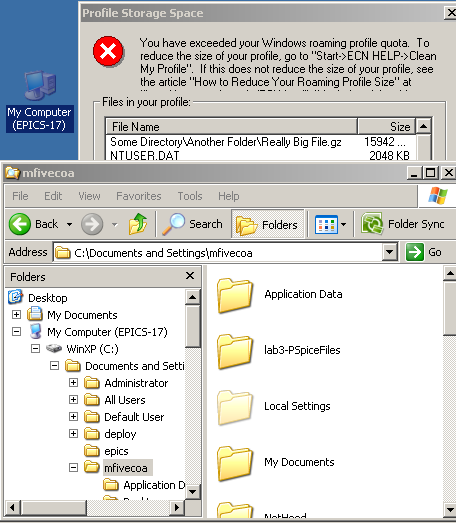
Append the directory where the offending file is located to the address bar.
Delete the file!
If the error doesn't clear, move on to the next file on the list.
Please contact your Site Specialist if you have any questions or tips on your Roaming Profile.
Last Modified:
Dec 19, 2016 11:12 am US/Eastern
Created:
May 8, 2008 10:44 am GMT-4
by
admin
JumpURL:
