The content of this document may be incorrect or outdated.
Print this article Edit this article
YONG 447: Videoconference
This document is still a draft, it has not been proofread.
To use any audiovisual or computer gear in the Young 447 Conference Room (the videoconference cameras, desktop computer, laptop connection, or projector), please begin with the procedures shown here:
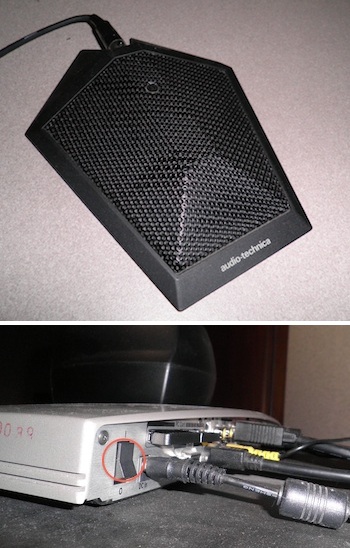 Setting up the room for a conference
Setting up the room for a conference
1A. Make sure the camera is on by checking if the rocker switch on the back is set to the "on" position.
1B. Turn both of the TVs on via the power buttons on their fronts.
1C. Place the microphone pictured to the right on the table where it can pick up all the participants.
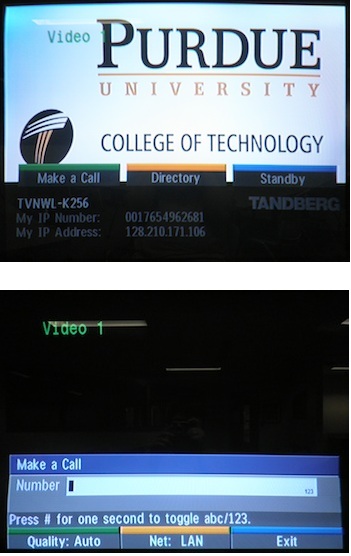 Dialing out to a videoconference elsewhere
Dialing out to a videoconference elsewhere
2A. Press the green "connect" button to bring up the dial-out menu.
2B. Enter the IP address or Phone Number of the location you wish to call. Phone numbers need to be entered without spaces or dashes, but IP addresses need to be entered with periods.
2C. Press the green "connect" button again to dial out.
Hosting a videoconference
3. Hosting a videoconference simply requires you to have the video unit and TVs on. Calls should be picked up automatically.
Using the projector with the desktop PC or laptop connection
4A. (Optional) Connect the laptop to the VGA cable on the podium.
4B. Turn the projector on via its remote (pictured to the right). It will take about 30 seconds to a minute for the projector to warm up and display whatever video source it has selected.
4C. Press the video button, and select the input you wish to display. The desktop PC in the podium is "Computer 2", the loose VGA connection for laptops on the podium is "Computer 1".
Cleaning Up
When you are finished with the room, please make sure to turn the TVs, lights, and projector off. If you logged onto the podium PC with your account, please remember to log out as well.
Last Modified:
Aug 1, 2023 4:07 pm GMT-4
Created:
Jul 7, 2011 4:12 pm GMT-4
by
admin
JumpURL: https://eng.purdue.edu/jump/8694b4
