The content of this document may be incorrect or outdated.
Print this article Edit this article
Windows Printing: ECN PaperCut printers
Notes:
-
You will need the full server + printer name (\\ecnprintXX.itap.purdue.edu\printername).
-
For "ecnprintXX" you will use print server (eg ecnprint01, ecnprint02, etc)
-
A list of the servers can be found here: http://eng.purdue.edu/jump/b7af10
-
-
Your department may use page accounting, requiring additional information for setup.
https://engineering.purdue.edu/ECN/AboutUs/ContactUs/
For ECN domain computer
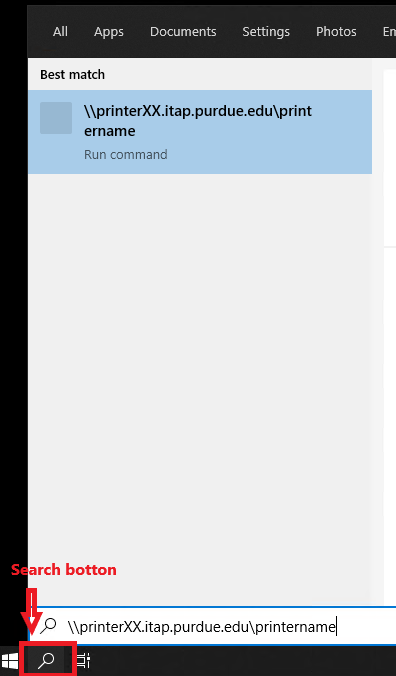
2) Press Enter key on your keyboard. Your computer will start downloading the driver from the server. like:
3) After the driver is installed, the window with the 'Printer', 'Document' and 'View' menus can be closed.
4) If you would like to set the printer as your default, open the Start Menu and open "Devices and Printers." Right-click on your printer and choose "Set as default printer."
For non-ECN domain Computer or Laptop
4) Your computer will start downloading the driver from the server. After the driver is installed, the window with the 'Printer', 'Document' and 'View' menus can be closed.
5) If you would like to set the printer as your default, open the Start Menu and open "Devices and Printers." Right-click on your printer and choose "Set as default printer."
Troubleshooting
1) Can't print after changing password?
Visit the KB: http://eng.purdue.edu/jump/208b3ad to remove "ecnprint##" entry from Credential manager.
2) Can't connect printer and computer never asks for your Purdue account?
Visit the KB: http://eng.purdue.edu/jump/208b3ad to add "ecnprint##" entry to Credential manager.
3) Need to add a departmental printing code?
Visit the KB: http://eng.purdue.edu/jump/20ac22b
4) "Access Deny" error message? Please Contact us
5) Slow/handing print jobs in the queue (Toshiba Printer)?
See the solution: http://eng.purdue.edu/jump/1f5661b
6) Got the error message below? Please double check the spelling
Last Modified:
Aug 20, 2021 3:51 pm America/New_York
Created:
Jul 26, 2017 11:44 am GMT-4
by
admin
JumpURL:
