Print this article Edit this article
Windows 10 Upgrade Notice
Microsoft Windows 10 Update to version 21H2
All Microsoft Windows 10 PCs have to be upgraded to the most current version, which is version 21H2. With that in mind, you will potentially receive an upgrade notification on your computer. The pop up can be used to schedule the actual update at a time when the system is not in use. You will have 7 days to upgrade the machine starting the day you receive the first upgrade notification. Please note, if you have a laptop and/or an off campus desktop, they can be upgraded off campus without connecting to Purdue's VPN. A laptop will need to be connected to a power source during the upgrade process.
** Note** If no action is taken, this update will run the first time the machine is logged into after the 7 day upgrade window.
Below is a break down of the messages you will see and the actions to take.
Here is the first notification you will receive if your machine needs to be updated to Windows 10 version 21H2:
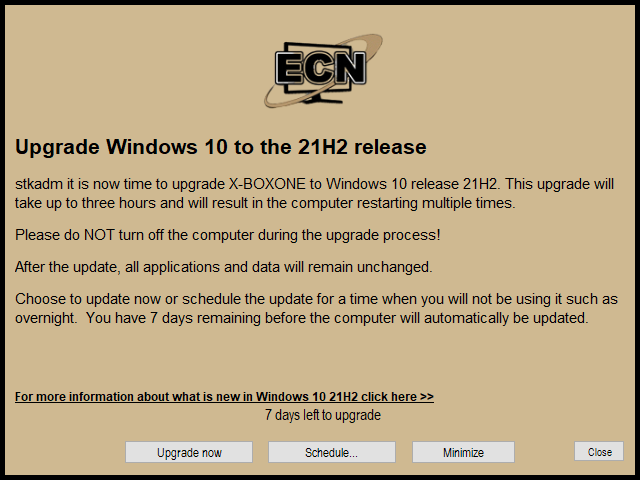
1st Option - You can click the "Upgrade Now" button to run the update immediately, please keep in mind that this update will take up to 3 hours and should not be stopped once it starts.
2nd Option (Recommended) - Click on "Schedule..." button to select a time when the system will not be in use.
3rd Option - Minimize - If you click "Minimize", the notification will be snoozed for 3 hours before it returns.
Once the machine is within 4 days of needing the update, you will receive the following "Last Chance" message:

Please note, you will no longer have the option to 'Minimize' the notification when it's within the 4 day period so you will either need to either select 'Upgrade Now' or 'Schedule...'
Last Modified:
Oct 24, 2022 5:47 pm GMT-4
Created:
Dec 4, 2020 12:12 pm US/Eastern
by
admin
JumpURL:
