The content of this document may be incorrect or outdated.
Print this article Edit this article
Enable Thunderbird's Built-in Junk Mail Controls
Summary
Mozilla Thunderbird is an open-source, free and cross-platform e-mail client and news reader for most modern operating systems including, but not limited to Windows, Macintosh and Linux. It offers some advantages over other mail clients, including junk mail classification. This article details the process for taking advantage of Thunderbird's built-in junk mail filtering capabilities.
Thunderbird allows you train the junk mail filter by marking unwanted messages as junk. Once trained, Thunderbird detects and marks subsequent junk mail automatically. Once the junk mail is marked, you decide the course of action. You can ignore it, have it moved to the Junk folder, or even have it automatically deleted.
If a message gets by the filter, you can mark it as junk and Thunderbird will remember it and mark similar messages as junk in the future. On the other hand, if the filter erroneously marks a message as junk, remove the junk icon and Thunderbird will not mark similar messages as junk mail again.
g
Enabling Junk Mail Controls
- From the menu bar, select gTools > Junk Mail Controls... . The Junk Mail Controls dialog box will open.
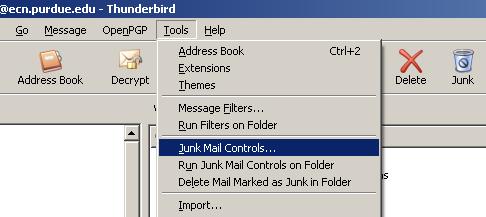
- The first step is to mark mail as spam or junk. Marked mail resides in your inbox. If you would like the marked mail to be automatically moved to the gJunk folder, follow these additional steps:
- Click the Move incoming messages determined to be junk mail to: checkbox.
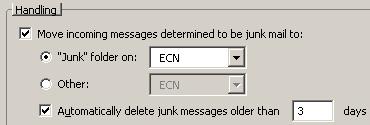
- Click the Move incoming messages determined to be junk mail to: checkbox.
- Under the gAdaptive Filter tab , you need to make sure that the Enable adaptive junk mail detection box is checked. If not, Thunderbird will not check for junk mail.
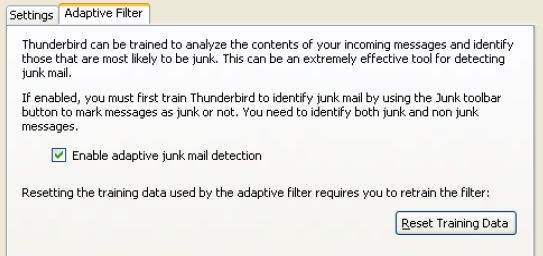
- Click gOK. Thunderbird will begin marking and moving suspected junk mail messages to the Junk folder.
Managing Junk Mail
Messages that have been marked as junk mail will display a small icon. This is what the icon will look like in your inbox at the right side of your screen:
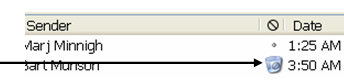
If a junk message is not marked by the filter and ends up in your inbox, you can train Thunderbird to identify it as junk. To mark such a message as junk, click the gJunk status indicator for the corresponding message. The icon toggles to a trash can, marking the message as junk and training Thunderbird to mark subsequent similar messages.
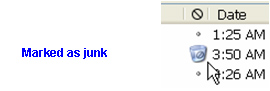
Conversely, if a message in incorrectly marked as junk, clicking the gJunk status icon will reclassify it as non-junk. Thunderbird will then recognize subsequent messages of this nature and will not mark them as junk.
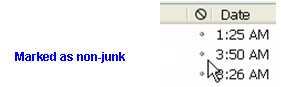
You can also mark junk mail as junk or non-junk by clicking the gJunk button on the toolbar. By marking junk mail as junk, you are again training Thunderbird to recognize other such junk messages that you may receive in the future.
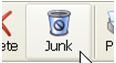
Here are a few items to keep in mind about Thunderbird's junk mail filtering capabilities:
- If you just installed Thunderbird (or reset the Training Data), it may take Thunderbird a few weeks to learn how to filter junk mail, depending on volume of incoming email.
- You must remember to mark any junk mail messages as junk, otherwise Thunderbird can't learn to tell the difference between junk mail and legitimate mail.
- Check your junk mail folder periodically for false positives during the training period. Once Thunderbird is trained, you should start to notice very, very few (if any) false positives in your junk folder.
- Keep in mind that spammers are always coming up with ways to circumvent junk mail filters. Therefore, you may find some junk messages that always reappear, no matter how many times you mark them as junk. This is normal, given that the filtering process is statistical in nature. Overall you should see many more messages sent to the junk folder than what is left in your inbox.
Last Modified:
Nov 20, 2025 3:34 pm US/Eastern
Created:
Oct 30, 2007 9:29 am GMT-4
by
admin
JumpURL:
