Print this article Edit this article
Sync Outlook Calendar to BoilerConnect
SEE TDX https://service.purdue.edu/TDClient/32/Purdue/KB/ArticleDet?ID=1945
- In Outlook, right click on your Calendar, select Share, and click Calendar Permissions.
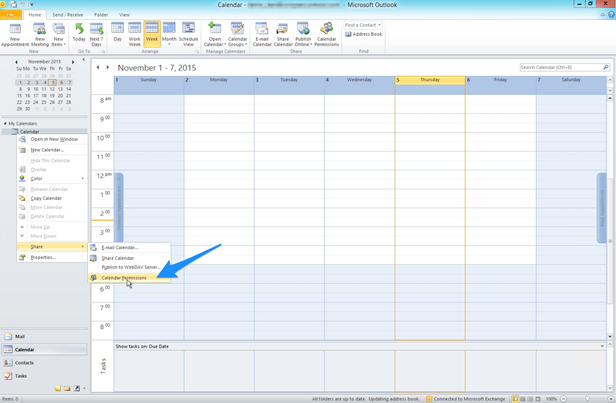
- In the Calendar Properties dialog, click Add
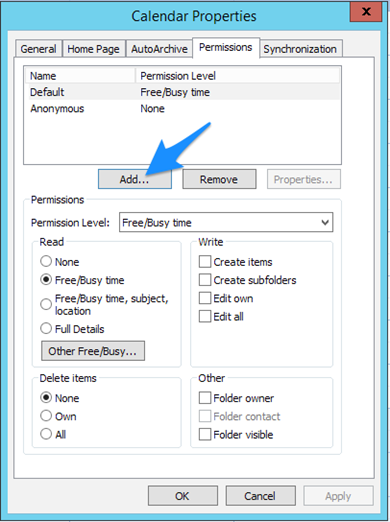
- In the box in the upper left hand side of the screen, enter Student Success Collaborative.
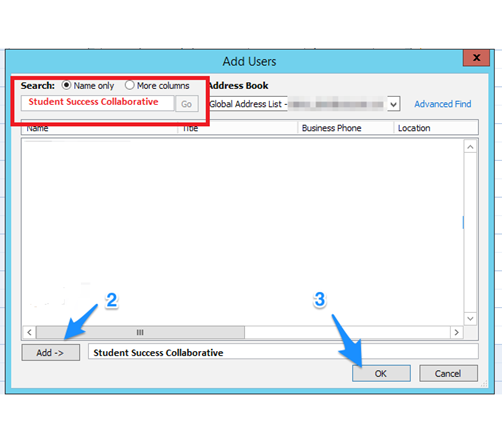
- Then click on Add, and then on OK.
- Set the Permission Level for this account to Editor.
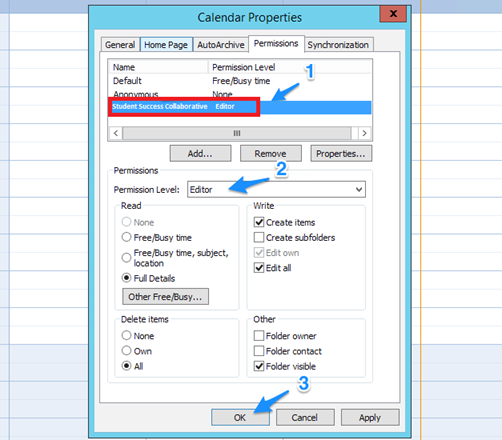
- Click on OK
- In BOILERCONNECT, navigate to your Calendar by clicking on the Calendar icon in the Navigation Menu on the left side of the screen.
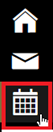
- Click on the Subscriptions tab. Then click Setup Exchange Calendar Integration.
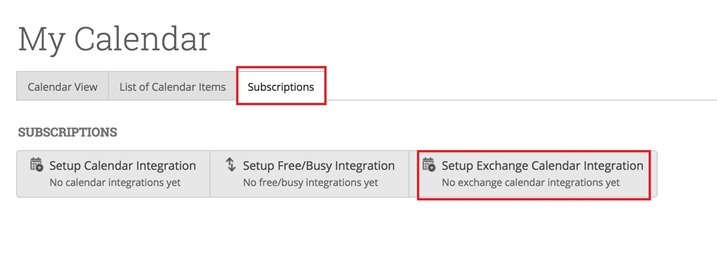
- Click Connect with Exchange. Please wait while we connect to your Exchange account and sync your calendars. This may take a few minutes.
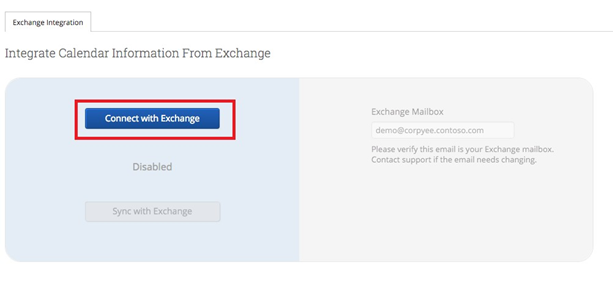
- Once your account is enabled and synced, you'll see "Enabled" displayed on the screen.
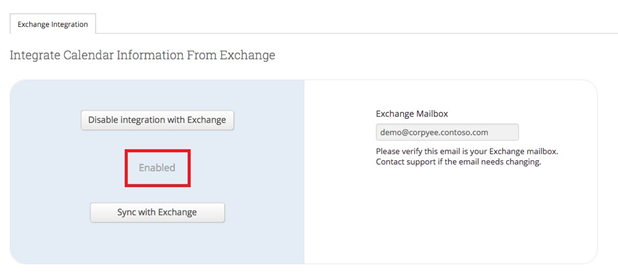
You have completed the sync process.
Last Modified:
Dec 8, 2025 10:16 am US/Eastern
Created:
Jan 14, 2020 1:37 pm US/Eastern
by
admin
JumpURL:
