The content of this document may be incorrect or outdated.
Print this article Edit this article
Sharing your Exchange Calendar with another Exchange User in Entourage 2008
The following instructions are for giving other users access to your Exchange Calendar using Entourage 2008.
1. Select the Calendar icon from the top toolbar in the active Entourage window. (Figure 1)
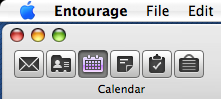
Figure 1: Selecting Calendar in Entourage 2008.
2. Highlight your ITaP Exchange Calendar (should be highlighted by default) and right click or (option + click) and select “Sharing”. (Figure 2)
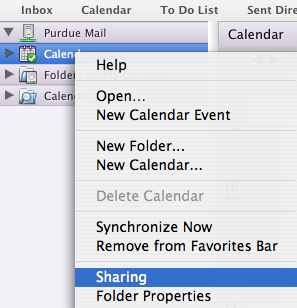
Figure 2: Selecting “Sharing” under Exchange Calendar in Entourage 2008
3. Select “Add User…” to specify the user you want to give calendar access to. (Note: It may take the “Folder Properties” window 20-30 seconds to fully load, please wait before selecting “Add User…”) (Figure 3)
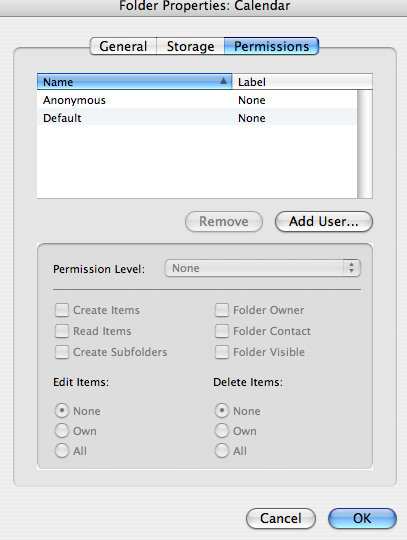
Figure 3: Folder Permissions for adding additional users
4. Enter the Name or “username” of the individual you want to share your calendar and select “Find”. Once you have selected the desired user, select “OK”. (Figure 4)
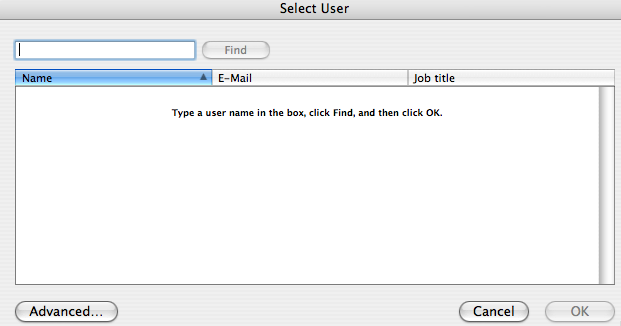
Figure 4: Selecting user for shared calendar access.
5. Adjust the necessary permissions you want to give the selected/new user and select “OK”. (Figure 5)
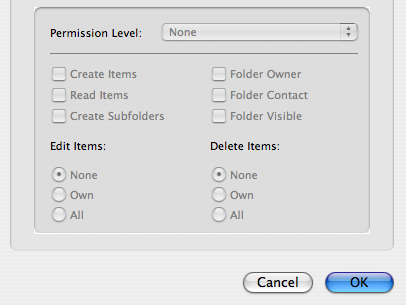
Figure 5: Selecting User permissions for calendar access.
Last Modified:
Jul 20, 2021 7:22 am America/New_York
Created:
Feb 15, 2008 10:29 am US/Eastern
by
admin
JumpURL:
