Notice! This document is currently in
Archived
status.
The content of this document may be incorrect or outdated.
The content of this document may be incorrect or outdated.
Print this article Edit this article
Installing a PaperCut Printer in Linux Mint 17.3 (Cinnamon)
-
Click on Menu > Administration > Printers
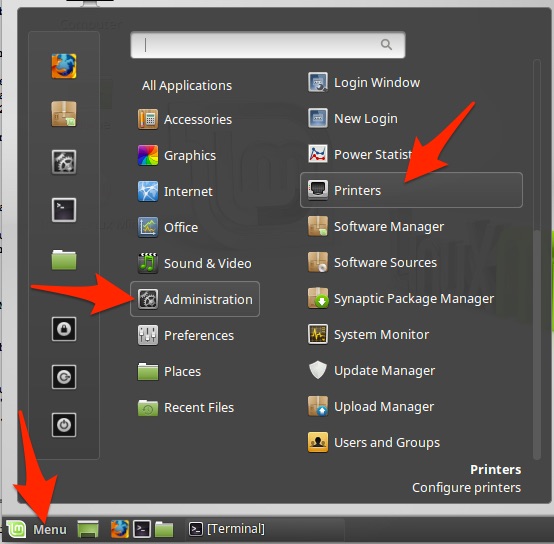
-
Click the "Add' button.
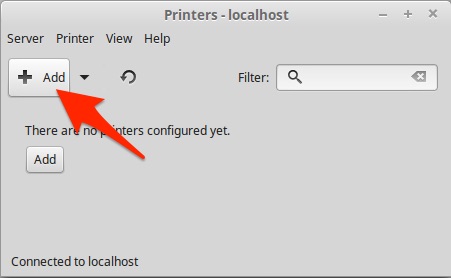
-
Expand the "Network Printer" section and choose "LPD/LPR Host or Printer" from the left column and input the appropriate print server and spool name (contact ECN User & Desktop support for this information if needed). Click the "Forward" button.
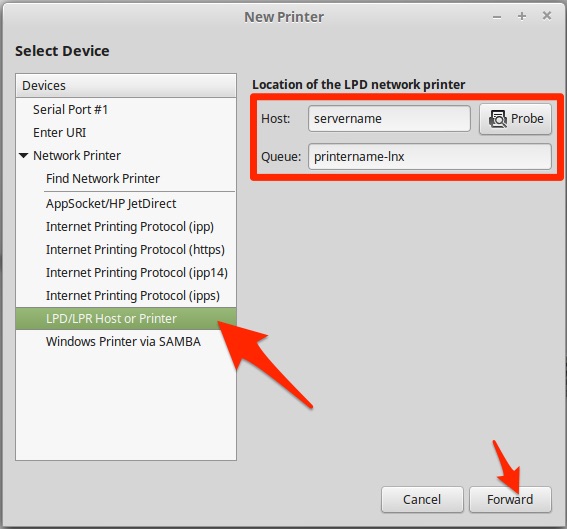
-
Choose your manufacturer from the list. If you cannot find your manufacturer, you may need to download a driver from OpenPrinting (http://www.openprinting.org/printers) and instead choose "Provide PPD file". Click the "Forward" button.
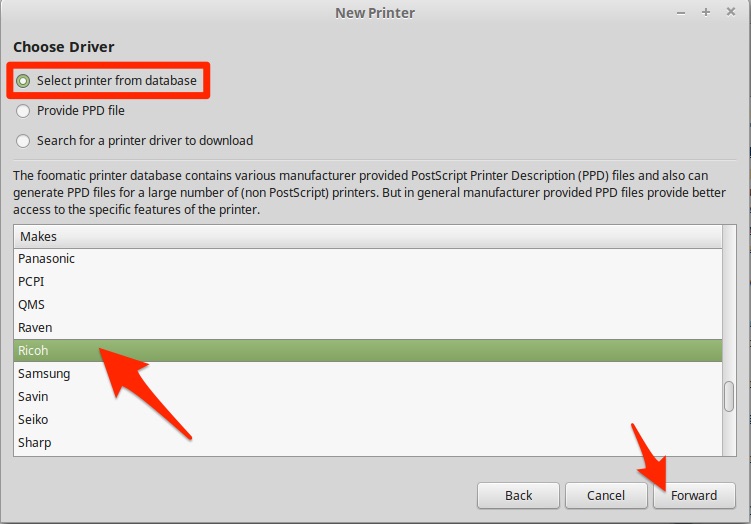
-
Pick the model of your printer and then choose the driver with "(recommended)" in its name. Click the "Forward" button.
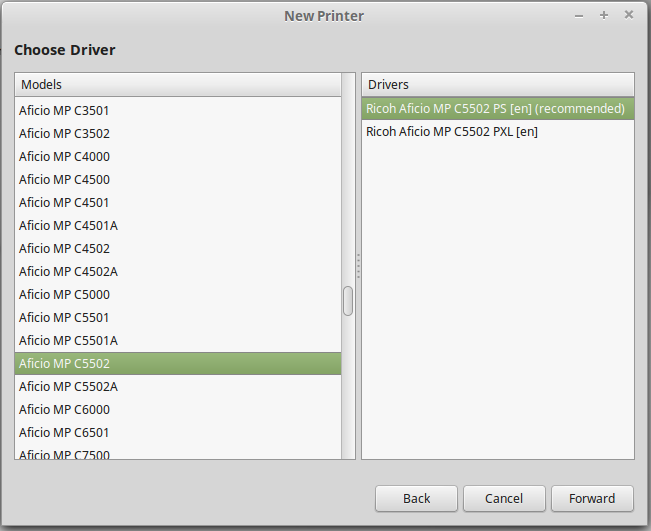
-
Choose the installed options for your printer. Contact ECN User & Desktop Support if you need a listing of these settings (settings below are an example only). Click the "Foward" button.
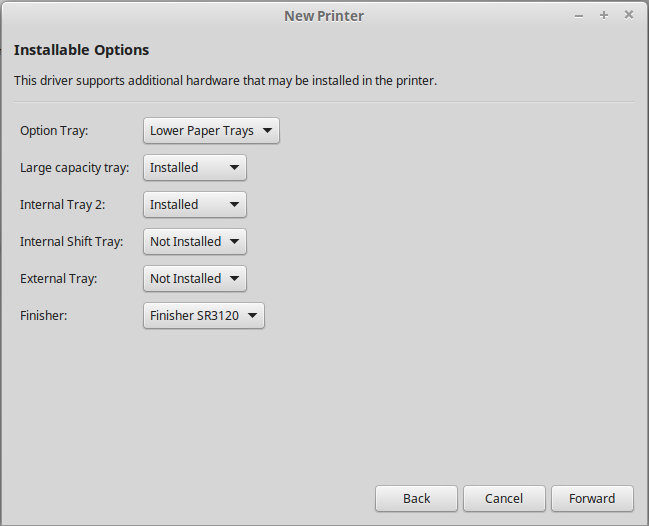
- Put in the appropriate name (typically the queue name from step 3), model, and location for your printer. Click the "Foward" button.
- You may now opt to print a test page (recommended). Contact ECN User & Desktop Support if your test page does not print.
Last Modified:
Dec 11, 2025 8:37 am US/Eastern
Created:
Feb 5, 2016 3:22 pm US/Eastern
by
admin
JumpURL:
