The content of this document may be incorrect or outdated.
Print this article Edit this article
How do I control how a Word document opens from the internet or an intranet?
A web page on the internet or on an intranet can contain a link to a Word document. When you click on a link to a Word document, it can display in your web browser, or it can display within Word itself.
This page is about how to control how to open a Word document from the internet or an intranet.
This page is written specifically about Windows XP and Internet Explorer version 6. If you have a different version of Windows, a different browser, or a different version of Internet Explorer, the instructions might be slightly different.
Control how to open Word documents from the internet or an intranet through Windows
Word doesn't control how a Word document is opened from the internet or an intranet. It's a Windows setting.
Open up the File Types dialog box by doing one of the following.
- Hold down the Windows key, and press e. (The Windows key is the key with the Windows logo, often at the lower edge of your keyboard between the Ctrl and Alt keys.)
- From the desktop, click (or double-click) My Computer.
- Right-click the Start button. Choose Open.
- Click Start, then Programs (or All Programs) and find Windows Explorer.
Now, click Tools > Folder Options and click on the File Types tab.
You'll have to wait a few minutes as Windows gathers information about all the different kinds of files.
When the list appears, find the DOC file extension in the list, click it to highlight it, and then click Advanced, as shown in Figure 1.
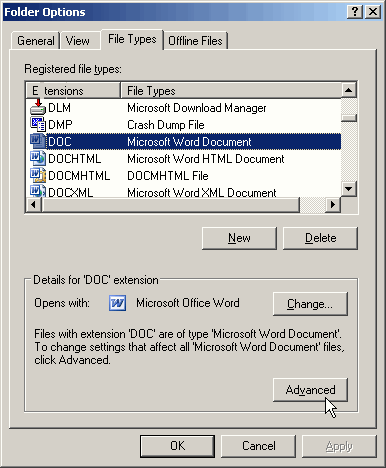
Figure 1: Find the DOC file type in the list of file types.
You can now see the Edit File Type dialog box (Figure 2).
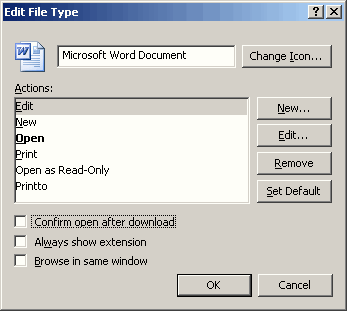
Figure 2: The Edit File Type dialog has two options that decide how your Word documents open: Confirm open after download, and Browse in same window.
Last Modified:
Nov 4, 2021 9:52 am America/New_York
Created:
Oct 31, 2007 10:23 am GMT-4
by
admin
JumpURL:
