The content of this document may be incorrect or outdated.
Print this article Edit this article
Mac Printing for YONG (NEES)
Installing the NEES shared printer (NEESp1)
First, you'll need to install the Toshiba printer drivers for the Mac.
Drivers:
Toshiba Printer Drivers (Snow Leopard OS X 10.6)
Launch System Preferences:

Select "Print & Fax" under the "Hardware" category
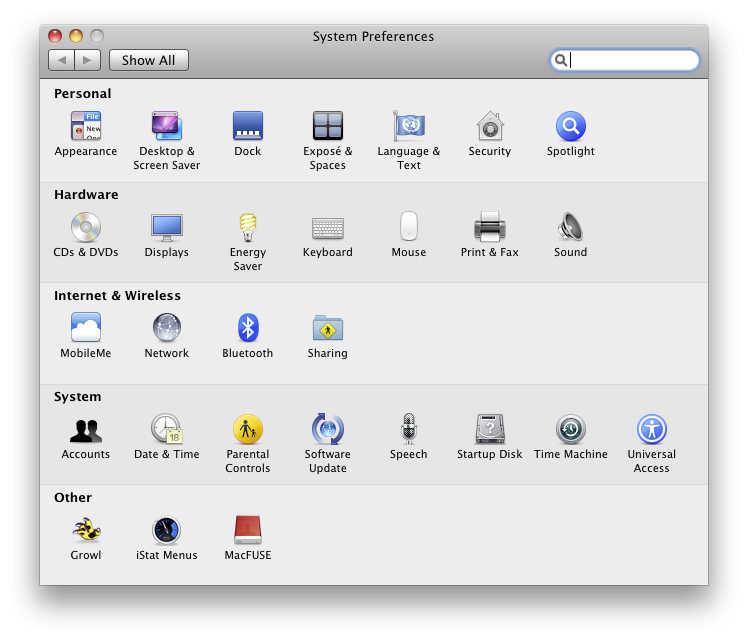
Select the "+" to add a printer:

Enter the following information and then select "Add":
Protocol - select "Line Printer Daemon - LPD"
Address - enter "128.46.227.111"
Queue - leave blank
Name - enter "NEESp1"
Location - enter "Common Office Area"
Print Using - this should already be filled out with the correct printer driver "Toshiba e-ST4520CSeries" See note below for SNOW LEOPARD (OS X 10.6)
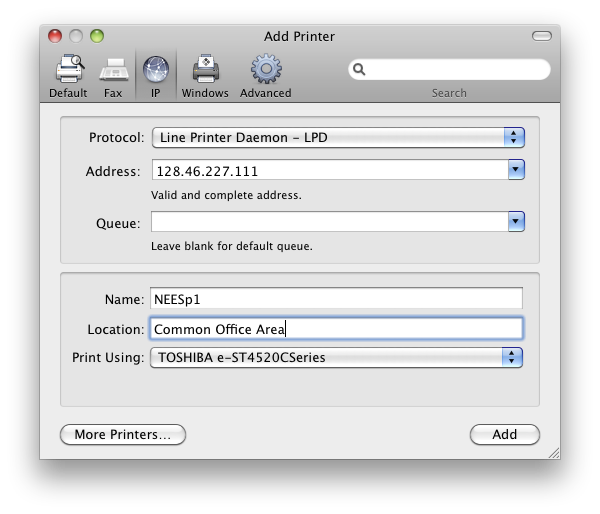
Important Information for Snow Leopard:
Print Using: Select "TOSHIBA eS4520CSeries USA" from the dropdown (The default is TOSHIBA e-ST4520CSeries)
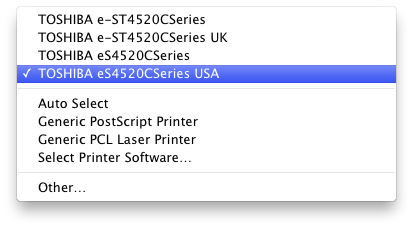
An "Installable Options" display will pop up after adding the printer. Select the following options and then select "Continue":
Finisher - "Multi-Position Stapler and Hole Punch"
Drawers - "LCF"
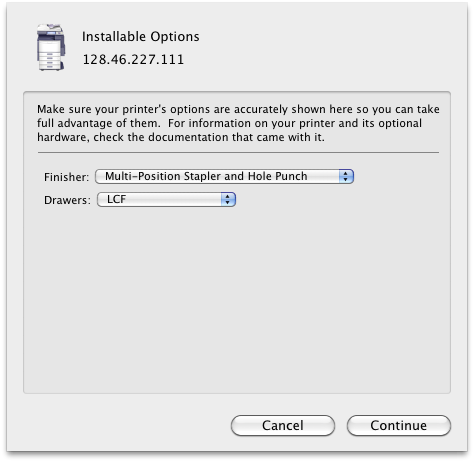
The NEES Shared printer (NEESp1) should now be added to your list of available printers on the Mac.
NOTE: In order to submit jobs successfully to the NEES printer, you also need to setup the Department Code. The steps to configure the Department Code are found in the following KB article: http://eng.purdue.edu/jump/bf2c5
Last Modified:
Dec 19, 2016 11:12 am US/Eastern
Created:
Dec 4, 2009 8:04 am US/Eastern
by
admin
JumpURL:
