The content of this document may be incorrect or outdated.
Print this article Edit this article
Desktop and Documents no longer syncing to iCloud
Upon upgrading MacOS, iCloud may no longer sync Desktop and Documents files automatically.
Where have my files gone?
If previously synced files are missing from Desktop or Documents, then these files are now located in iCloud Drive. To access these files, choose "iCloud Drive" in Finder or navigate to the paths below:
/Users/$USER/Library/Mobile Documents/iCloud Drive/Desktop
/Users/$USER/Library/Mobile Documents/iCloud Drive/Documents
Note that if you move files from these iCloud locations, they will be deleted from iCloud. To restore any files you've accidentally deleted, log in to iCloud's web interface and select "Restore Files" in iCloud Settings.
Fixing the issue
- Verify that you are logged into iCloud. Go to System Preferences -> Apple ID.
- Select iCloud and make sure that iCloud is checked under "Apps on this Mac using iCloud."
- If there is a button labeled "Options..." next to iCloud, then click the button and enable Desktop & Documents Folders.
- If the button is not there, go to Storage Management via Apple menu -> About This Mac -> Storage -> Manage. Select iCloud and make sure Desktop and Documents syncing is enabled.
- Go back to System Preferences -> Apple ID -> iCloud. There should now be a button labeled "Options.." Click the button and enable Desktop & Documents Folders.
Recommended Tips
If your system has enough storage for all of your iCloud files, then uncheck "Optimize Mac Storage" in the System Preferences -> Apple ID -> iCloud screen. This will ensure that your files are always available locally.
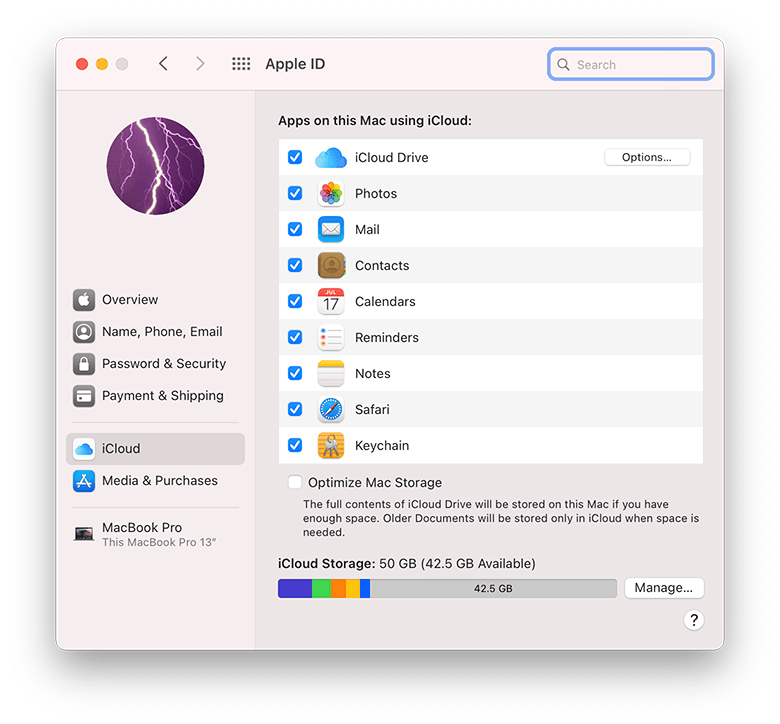
Last Modified:
Dec 12, 2025 9:57 am US/Eastern
Created:
Sep 18, 2020 2:01 pm GMT-4
by
admin
JumpURL:
