The content of this document may be incorrect or outdated.
Print this article Edit this article
Mac Email Setup: Eudora
Eudora for Mac OS X 10.2.5 through 10.5.x
Note: ECN no longer supports Eudora for Mac OS X. We suggest you use a different client. If there are complications with this transition, please contact us.
First, open Eudora. By default, it is installed in /Applications/Eudora Application Folder.

From the Special menu, select Settings...., or from the Eudora menu, select Preferences. Fill in your name and email address for this account.
Select Sending Mail from the list to the left. Make sure that Allow authorization is checked.
- Default Domain: ecn.purdue.edu
- SMTP Server: smtp.ecn.purdue.edu
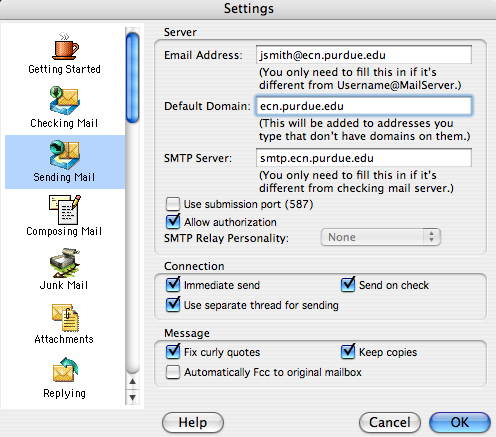
Now, select SSL from the list on the left (you may need to scroll down to the bottom to see this option). Set the following attributes:
- SSL for POP: set to Required (TLS)
- SSL for SMTP: set to Required (TLS)
- SSL for IMAP: set to Required (TLS)
- Standard Port SSL Negotiation: select Maximum Compatibility
- Alternate Port SSL Negotiation: select Maximum Compatibility
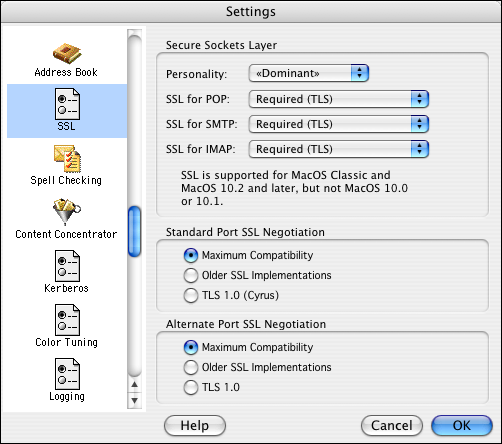
Click OK to save the settings, and check your mail. Now that it is communicating via SSL, it will receive ECN's SSL certificate. The certificate will be handled automatically for you. You have setup your ECN email in Eudora.
Last Modified:
Dec 19, 2016 11:12 am US/Eastern
Created:
Mar 17, 2009 2:52 pm GMT-4
by
admin
JumpURL:
