The content of this document may be incorrect or outdated.
Print this article Edit this article
Adobe Reader Protected Mode
On ECN-supported Windows 7 computers, default settings in Adobe Reader X might cause problems reading PDF files. You might see only a dark window when accessing a PDF file inside Internet Explorer. Here's how to solve the problem.
1. Launch Adobe Reader. Click on the Start menu, go to All Programs, and then click on Adobe Reader X.
2. Protected mode dialog. If it's the first time you have launched Adobe Reader X, you might see a dialog like this:
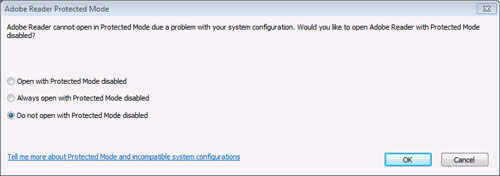
The dialog reads as follows:
Adobe Reader Protected Mode
Adobe Reader cannot open in Protected Mode due to a problem with your system configuration. Would you like to open Adobe Reader with Protected Mode disabled?
[_] Open with Protected Mode disabled
[_] Always open with Protected Mode disabled
[x] Do not open with Protected Mode disabled
2A. To enable viewing PDF documents, select the option "Always open with Protected Mode disabled."
2B. Then click the "OK" button.
3. Close apps & re-launch.
3A. You may close Adobe Reader.
3B. If Internet Explorer is open, close it and then re-launch it.
You should now be able to open PDF files normally in both Adobe Reader and Internet Explorer.
Changing Settings
If you need to get back to the original dialog shown above in step #2, here's how.
4A. Inside Adobe Reader X, click on the Edit menu and select "Preferences."
4B. In the "General" tab, enable the option "Enable Protected Mode at startup."
4C. Then click the "OK" button.
When you re-launch Adobe Reader, the dialog shown in step #2 will reappear.
Last Modified:
Aug 1, 2023 4:07 pm GMT-4
Created:
Jan 17, 2013 5:15 pm US/Eastern
by
admin
JumpURL:
