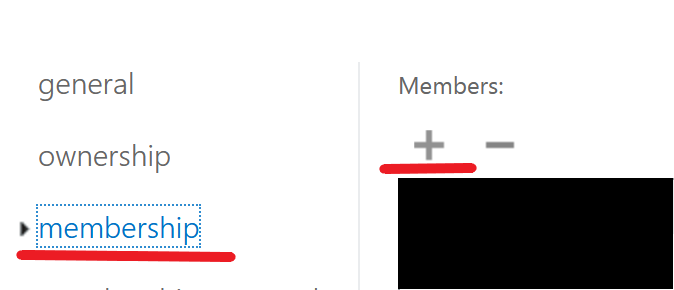Notice! This document is currently in
Archived
status.
The content of this document may be incorrect or outdated.
The content of this document may be incorrect or outdated.
Print this article Edit this article
Adding members to office 365 distribution lists
- Go to http://outlook.com/owa/purdue0.mail.onmicrosoft.com and sign-in to your account.
-
Select the Settings gear icon
-
At the bottom of the menu select View all Outlook settings
-
-
Then select General > Distribution Lists
-
-
You can then type in at least part of the email address or list name in the Distribution groups that I own search bar
- Click on the distribution list when it shows up in the list below the search bar
- Click on the Pen Icon just above the search bar to edit the group
-
-
Click on Membership and then click the + to add members
-
-
Click on the Default Global Address List and search for people to add.
- Click the + next to their name to add them.
- Click Save when you’re done.
-
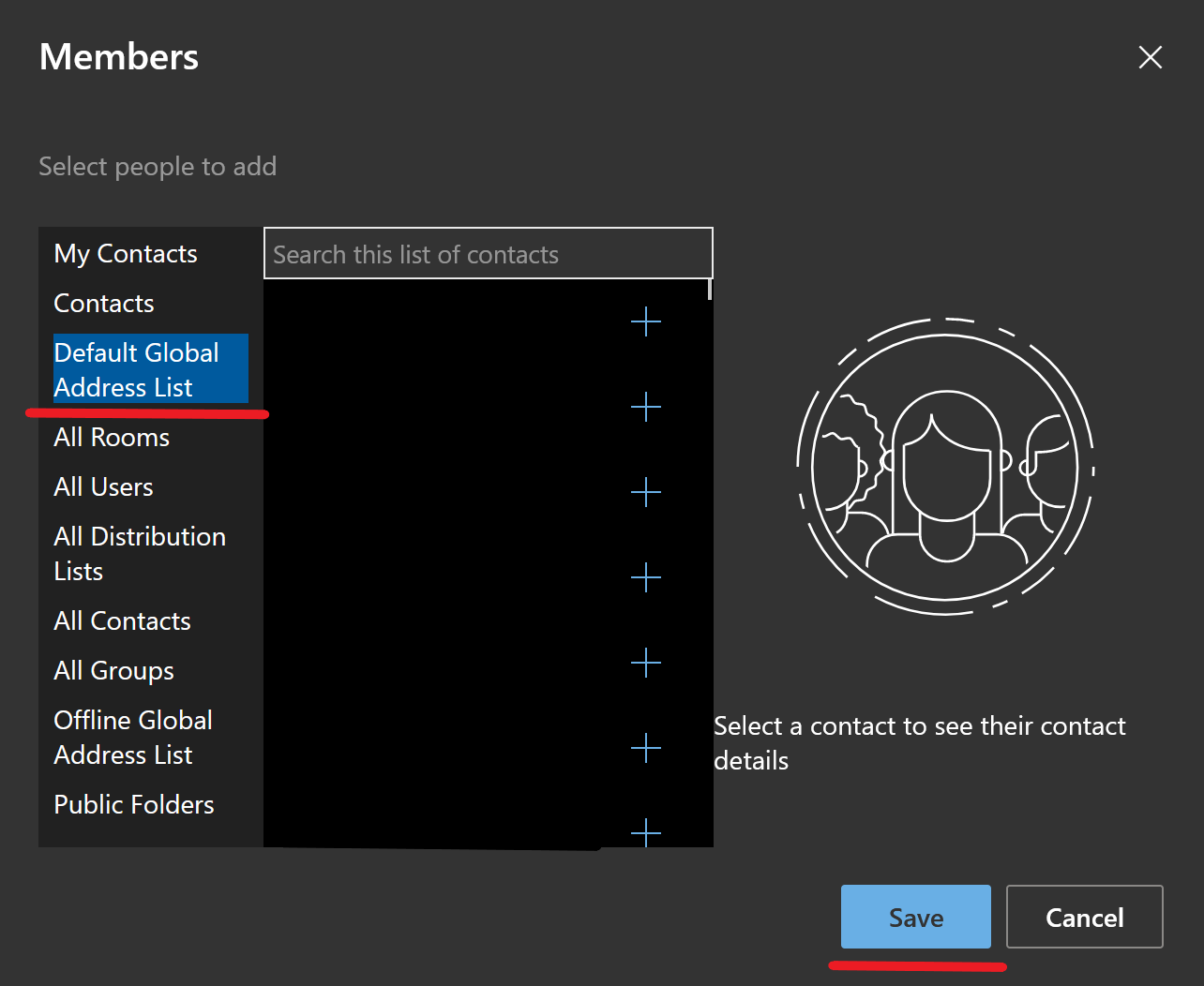
-
Click Save again to save your additions
-
Last Modified:
Nov 20, 2025 3:33 pm US/Eastern
Created:
Mar 11, 2021 12:52 pm US/Eastern
by
admin
JumpURL: