Print this article Edit this article
Adding a network printer on a Windows computer
SEE TDX https://service.purdue.edu/TDClient/32/Purdue/KB/ArticleDet?ID=1820
This KB is for a Windows machine. Instructions for Macs can be found here: http://eng.purdue.edu/jump/b7cc8f
If you don't know what papercut print server the printer is on, you will first need to determine that. The list of Engineering papercut printer servers is here: http://eng.purdue.edu/jump/b7af10
Adding network printers to domain machines
1. Go to the start menu and search for add printers
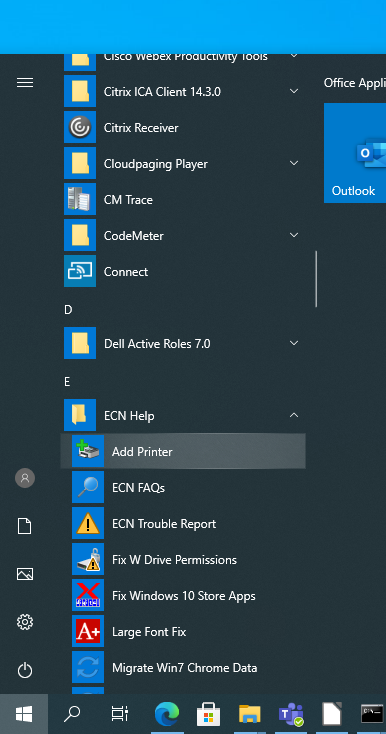
Windows 11:
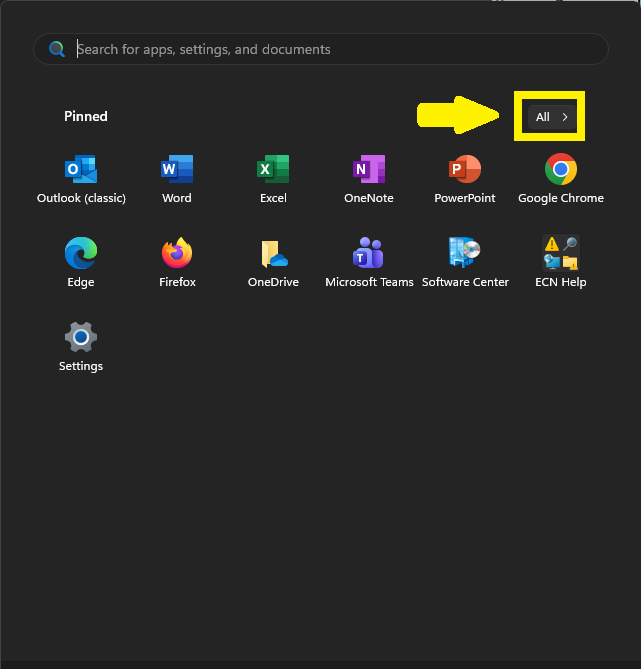
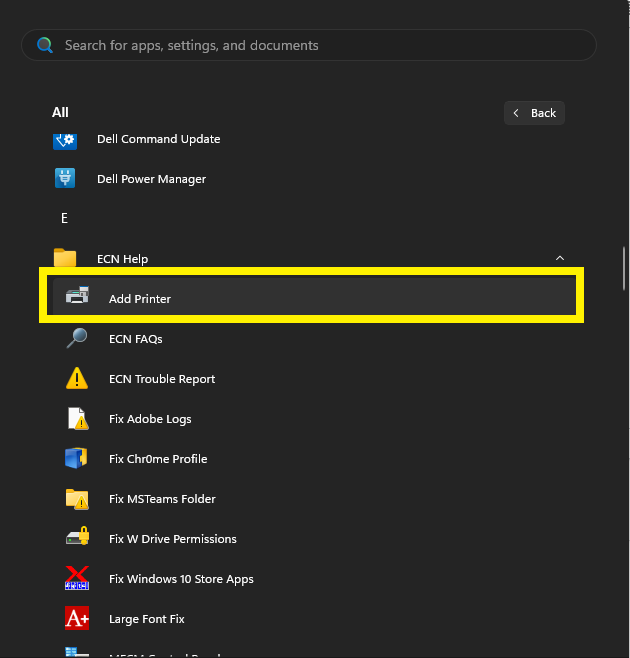
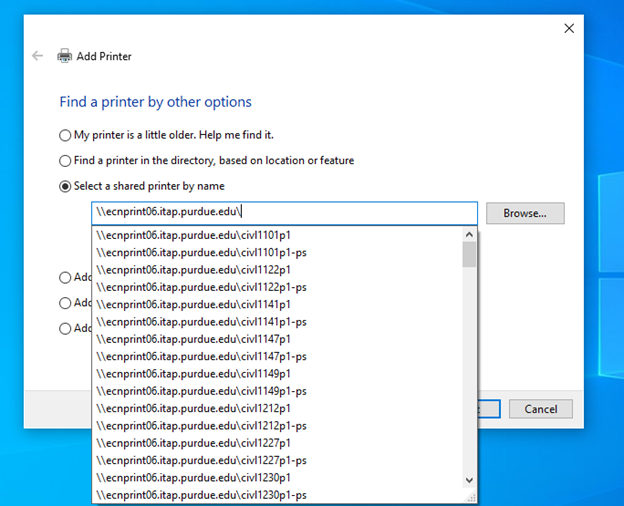
Select the printer you want to install, click Next, and the printer will start installing.
Adding a printer for off-domain machines (non-managed computers)
Note: If you are off campus, you'll need to connect first to Purdue's Virtual Private Network (https://webvpn.purdue.edu)
1. Go to the start menu and search for printers and scanners.
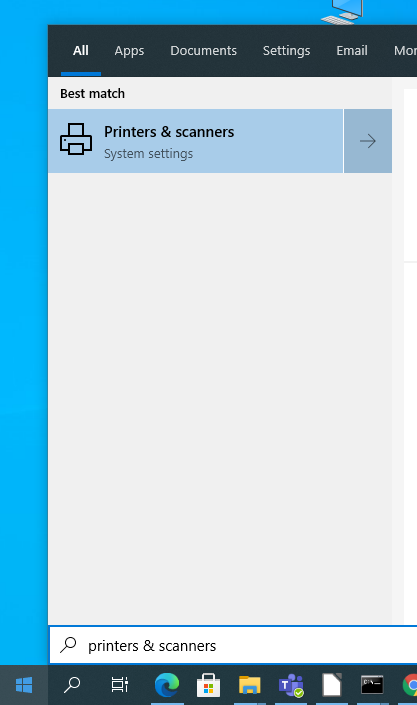
2. Select Add printers & scanners.
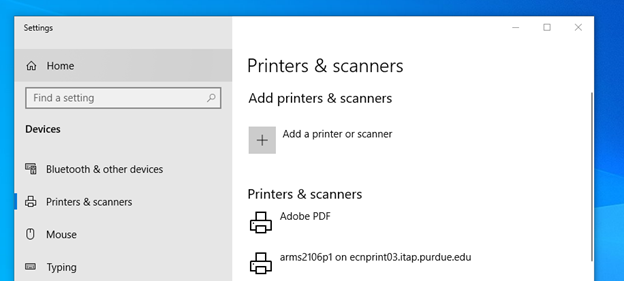
3. This will try to search and list all the printers from the network. Scroll down and look for a link “The printer that I want isn’t listed,” to manually add Engineering printers
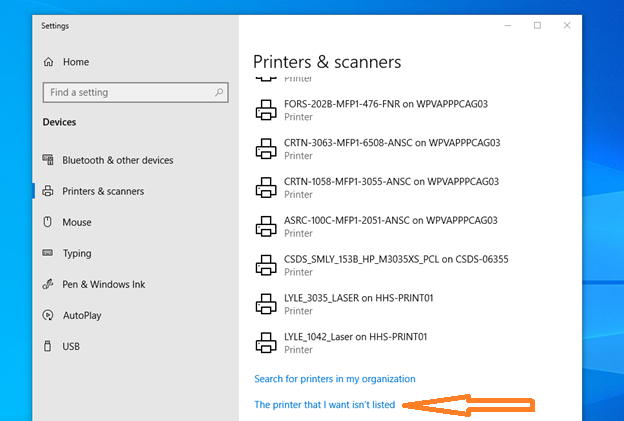
4. This will give you a new window to add the printer manually. Select the radio button for “Select a shared printer by name” and use the Browse tab

5. Add the full server name hosting your printer (for, e.g. \\ecnprint08.itap.purdue.edu\)
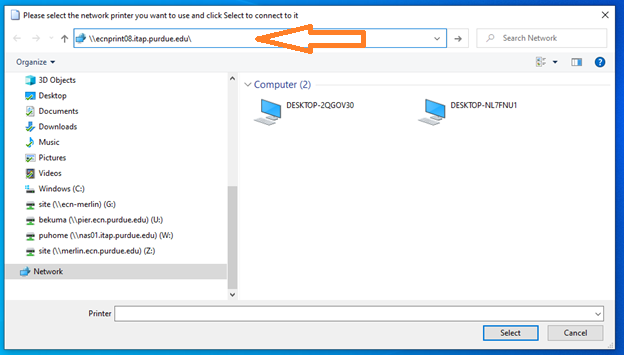
6. It will prompt you for a username and password. Use your career account to sign in and make sure that you have boilerad\ before your account in the username field, and make sure that you select the checkbox for "remember my credentials."
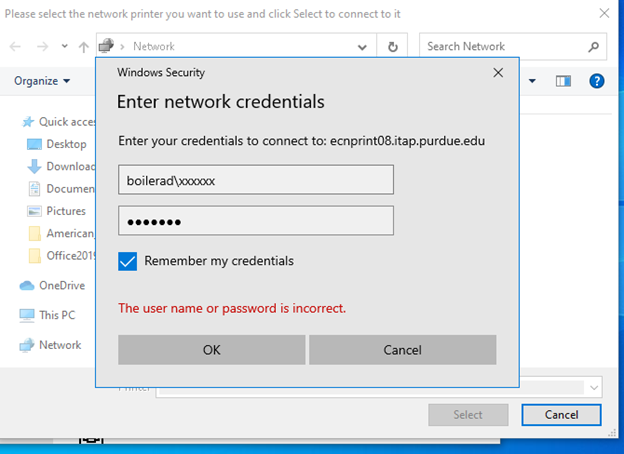
7. Then you can select cancel and use the same server name to select your printer to install. Make sure that you have the full path of the server name to see the printers available (e.g., \\ecnprint08.itap.purdue.edu)

Select the printer, click Next, and the selected printer will be installed.
*Note:
If you are using an off-domain Windows 11 machine, you may need to add the ecnprint## credential to the Credential Manager manually. To do so, launch the Credential Manager from the Start Menu search bar and click "Windows Credentials". Select "Add new" and input ecnprint##.itap.purdue.edu (replace ## with the number of the print server you are connecting to). In the username field, input boilerad\username (replace username with your Purdue career account username). After creating the credential, try mapping the printer again with the above steps.
Please make sure that you reboot your machine after the print installation.
Last Modified:
Dec 1, 2025 1:45 pm US/Eastern
Created:
Jul 12, 2021 10:32 am GMT-4
by
admin
JumpURL:
