The content of this document may be incorrect or outdated.
Print this article Edit this article
Adding Other User's Exchange Calendar in Entourage 2008
The following instructions are for adding an Exchange shared calendar in Entourage 2008.
1. In Entourage select “File” in the top menu bar and select “Open Other User’s Folder”. (Figure 1)
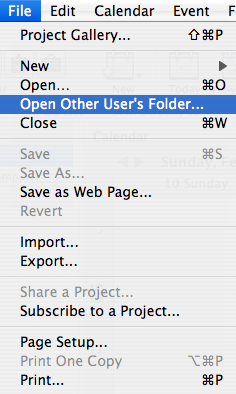
Figure 1: Open Other User’s Folder
2. Enter in the name of the user that has given you access to their calendar. This can either be their username, full name, or some part of their name. (Figure 2)
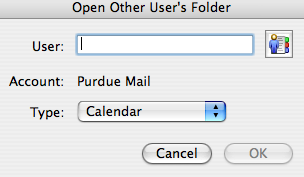
Figure 2: Adding user information to connect to shared calendar
3. On the “Type” pop-up menu, make sure that “Calendar” is selected. (Note: “Calendar” is typically default)
4. Select “OK” and the other user’s calendar should appear after a few seconds in Entourage, in the Calendar section. Entourage may take some time(varied, depending on amount of content) to synchronize the other user's exchange information.
Last Modified:
May 29, 2020 3:01 pm America/New_York
Created:
Feb 15, 2008 10:18 am US/Eastern
by
admin
JumpURL:
