Miracast Instructions for connecting wirelessly to Flex Lab monitors
-
Get the monitor ready to connect to your laptop/tablet. Use the remote control to set the input to the monitor – you want to use Miracast (bottom selection).
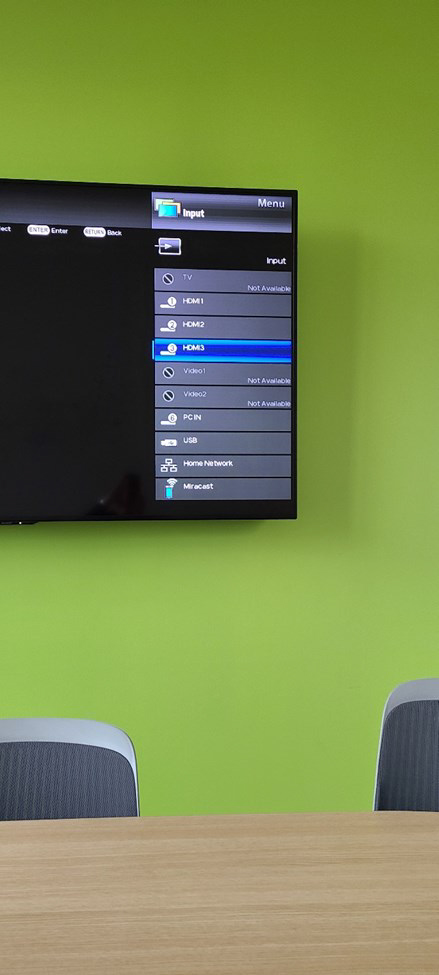
-
Once you select Miracast as the input, you’ll see a display like the one shown below. Now you’re ready to connect to your laptop.
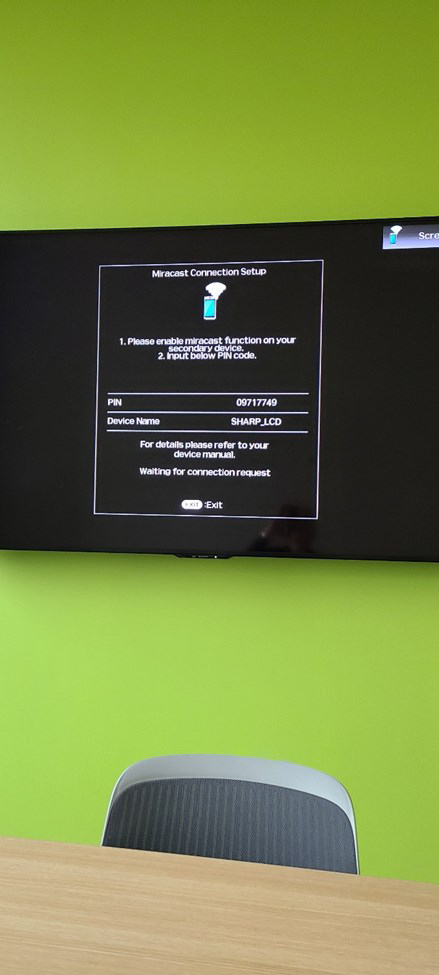
-
To connect to a windows device, select settings, and then add a Bluetooth or other device.
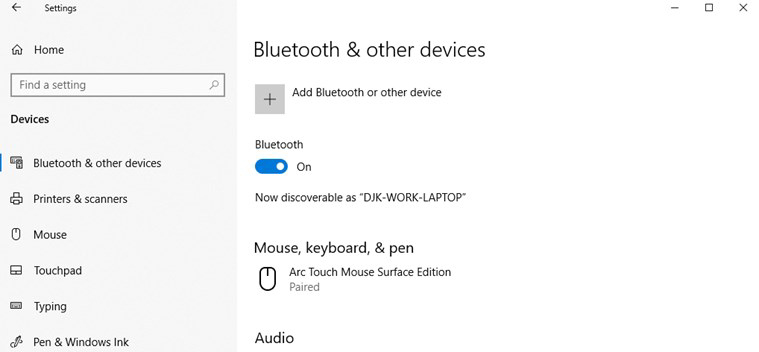
-
Select a wireless display or dock.
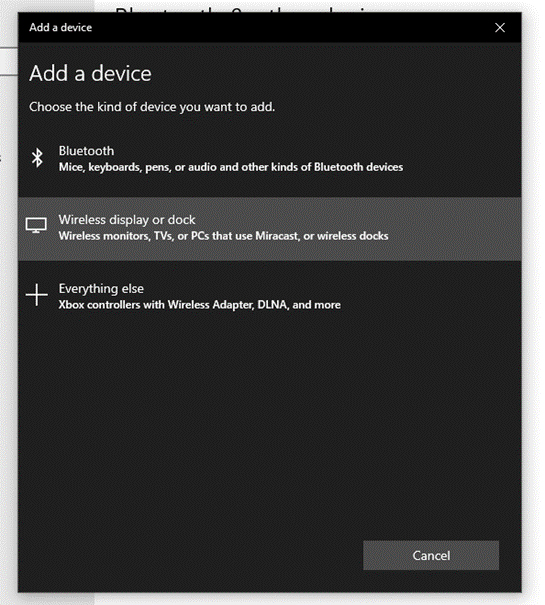
-
You should be able to select a SHARP_LCD (see below):
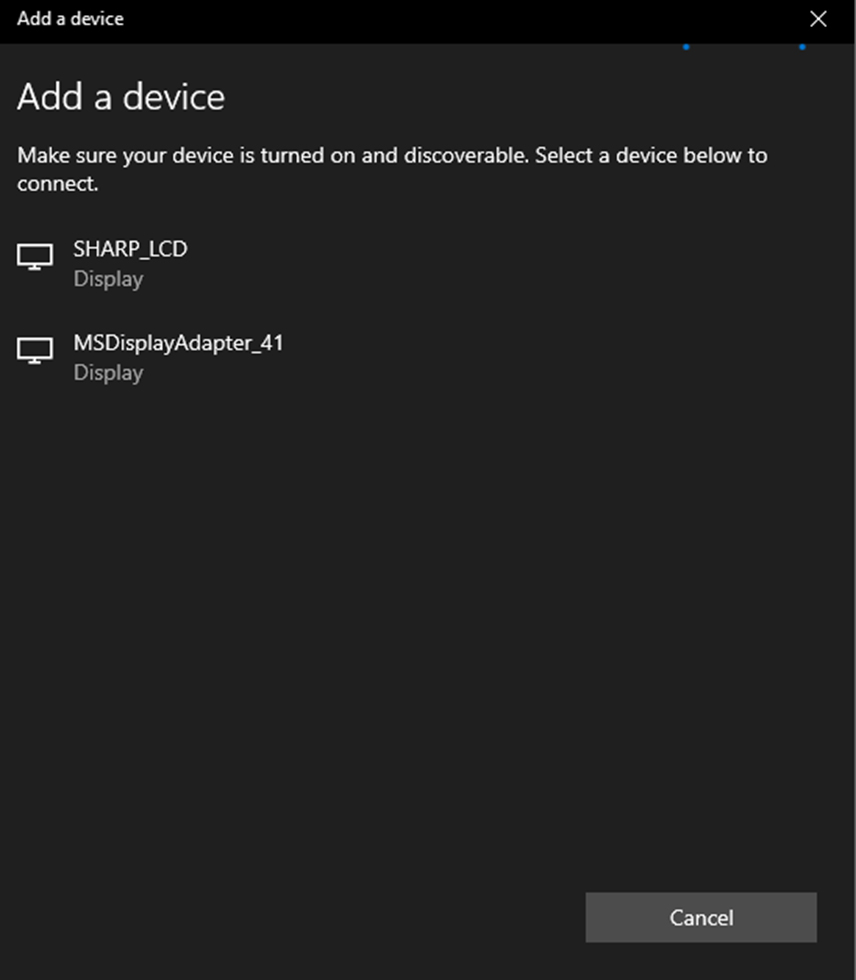
- That’s it! You should be ready to go!
