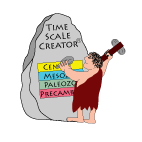Frequently Asked Questions about TimeScale Creator
Here are some common questions, and answers.
Please write to us if you have other questions or problems.
DISPLAY PROBLEMS
- I wanted to look at all the Pleistocene foraminifer datums – How can I get rid of the crowding?
SAVING CHARTS
- What is the difference in saving charts with SVG, PDF and Bitmap?
- I loaded a datapack, but can’t save my chart.
- I saved my chart with “Mouse-over” activated, and the result is a mess.
DOWNLOADS
- I use Windows, and my downloaded .jar file doesn’t open.
- I use Internet Explorer browser, and my downloaded .jar file has automatically “unzipped” to make a directory of lots of tiny Java pieces.
SLOW DISPLAY, MEMORY PROBLEM, OR BLINKING
- I have a Windows system. After making two or more charts, then the program seems to slow down, and the screen refresh will becomes slower and slower.
- I just got an “out of memory” error; but the program says “DON’T PANIC”. Why?
Please write to us (see “Contact Us” page) if you have other questions or problems.
Database Coordinator
James Ogg
Geologic TimeScale Foundation, 1224N. Salisbury St., West Lafayette, IN 47906
jogg@purdue.edu; Tel: 1-765-743-0400
| Display Problems |
I wanted to look at Pleistocene foraminifer datums – How can I get rid of the crowding?
There are numerous close-spaced Foram and Nanno events in the Neogene in the current database (and an abundance of Sequences in the glacial-pulsed Pleistocene), so the auto-adjust software sometimes has problems to display these details unless a vertical scale of at least 4 cm per 1 million years. A similar high-density of detail occurs with the brief North American ammonite zones in the Campanian-Turonian interval and ammonite subzones within much of the Jurassic-Cretaceous. Therefore, we have placed some of this dense-detail into “additional” columns with the lesser-used secondary events, plus shorten the genera names for the ammonites and other taxa. |
| Saving Charts |
What is the difference in saving charts with SVG, PDF and Bitmap?
SVG (Scalable Vector Graphics) enables you to import the chart into Adobe Illustrator and many other graphics programs, and all lines, text, etc. can be edited. The SVG is not perfect, in that multiple text lines or wrapped-text becomes imported as separate lines, plus some anomalies in the stacking of zonal color blocks. But, largely, it works fine.
PDF (Portable Document Format) output from TS-Creator is a high-quality image, rather than an editable graphic. Bitmap output is similar, but you can set the resolution. |
I loaded a datapack, but can’t save my chart.
When a datapack is appended to (or used to replace) the internal dataset in TimeScale Creator, then the “Save SVG” or “Save PDF” functions are disabled. Only the TimeScale Creator PRO has this functionality, among other features. See the PRO page for further information; plus a description of other datapacks. |
I saved my chart with “Mouse-over” activated, and the result is a mess.
Turn OFF the “Mouse-over” when saving charts, otherwise all the pop-up windows are reproduced as layers in the output SVG file. [Eventually, the ability to save SVGs with embedded pop-ups might be quite useful for conveying active graphics; but current graphic technology hasn’t yet utilized it.] |
| Downloads |
I use Windows, and my downloaded .jar file doesn’t open.
First solution: The ‘out-of-the-box” Windows operating system normally has an outdated Java. Go to Java.com (http://www.Java.com/en/) to get a free upgrade. Then try again.
Second solution: The TSCreator is a bit interesting on Windows as it launches two processes to get around memory limits. Due to some bug in this workflow on Windows the program will launch and get stuck at that launch option. Assuming this is the problem, you can get around it by doing one of the following:
1. Open Task Explorer and after launching kill the java process (you should see two) which is using around 21 MB of memory. The other process should pop up.
2. Launch the jar from the command line using the -testing flag. This flag skips that relaunch. Open command prompt, navigate to the folder with your jar and run: "java -jar TSCreator_your_file_name.jar -testing".
Recommended:
3. If you have an exe version of the TSCreator use that, the exe wrapper embeds in the testing flag.
|
I use Internet Explorer browser, and my downloaded .jar file has automatically “unzipped” to make a directory of lots of tiny Java pieces.
First solution: Internet Explorer sometimes tries to be smarter than us, and didn’t save the program as a coherent Java single-packet. Delete that mess; and then use Firefox or another “less-intelligent” browser to download again. If the problem persists, then contact Adam (via our Comment page). |
| Slow Display, Memory Problems, or Blinking |
I have a Windows system. After making two or more charts, then the program seems to slow down, and the screen refresh will becomes slower and slower.
On some Window machines, regardless of the theoretical large active memory, the default Java installation limits the amount of memory a program can use and seems to be very inefficient about clearing its memory usage. One must Save settings of your current chart (if desired – the SAVE … bottom of SETTINGS menu screens), then close and re-start Java and TS-Creator again. You can then recover most of your chart selection and formatting by LOAD … settings. |
I just got an “out of memory” error; but the program says “DON’T PANIC”. Why?
A MEMORY problem that may occur -- The default Java installation on some operating systems limits the amount of memory a program can use. This Java default may cause the program to occasionally display out of memory (especially with large or information-heavy displays after several iterations). DON’T PANIC! If this happens, a message will appear on the screen. You can still save the Settings file to regenerate the on-screen display, and usually can save the non-displayed SVG graphic file to be opened in another graphics program or Firefox-type browser. If "Out of Memory" appears, then the TimeScale Creator Pro will also explain how to increase the Java memory allocation.
NOTE: In many cases, merely hitting “GENERATE” again will solve the problem! If that doesn’t work, then before you restart TSCreator to clear Windows-memory, save your current settings (See above for SAVE/LOAD) to not loose much time. |
|
|
| |