Submission Procedure
All exercises and programming assignments are submitted through Blackboard (Vista). All deadlines are firm. Missing the deadline by one second is late. The time is determined by Blackboard server.
Step-by-Step Instructions
This examples uses Exercise 1.
All submissions use zip files. In a Linux Terminal, type
zip ex1.zip *
This creates a zip file called ex1.zip.
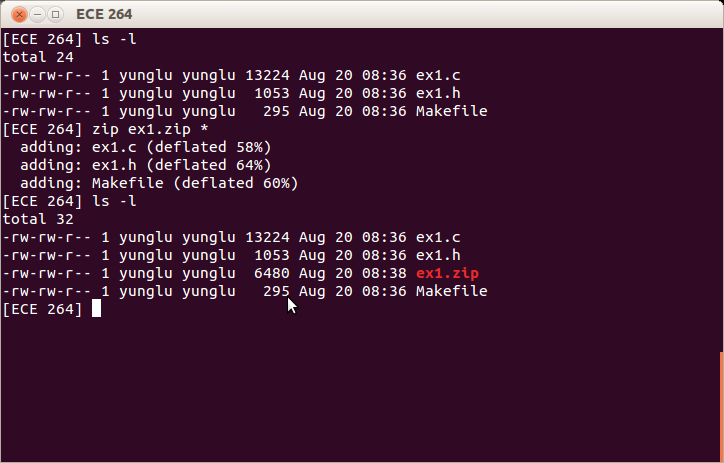
If you use the ECN Linux machines (remotely), you need to bring the zip file back to your local machine. You can use SecureFX to do that. You can download SecureFX from ECN in the same way you download SecureCRT. You can also map your ECN directory on your Windows machine, please follow the instructions. If you are outside campus, please use VPN (virtual private network).
Enter Blackboard
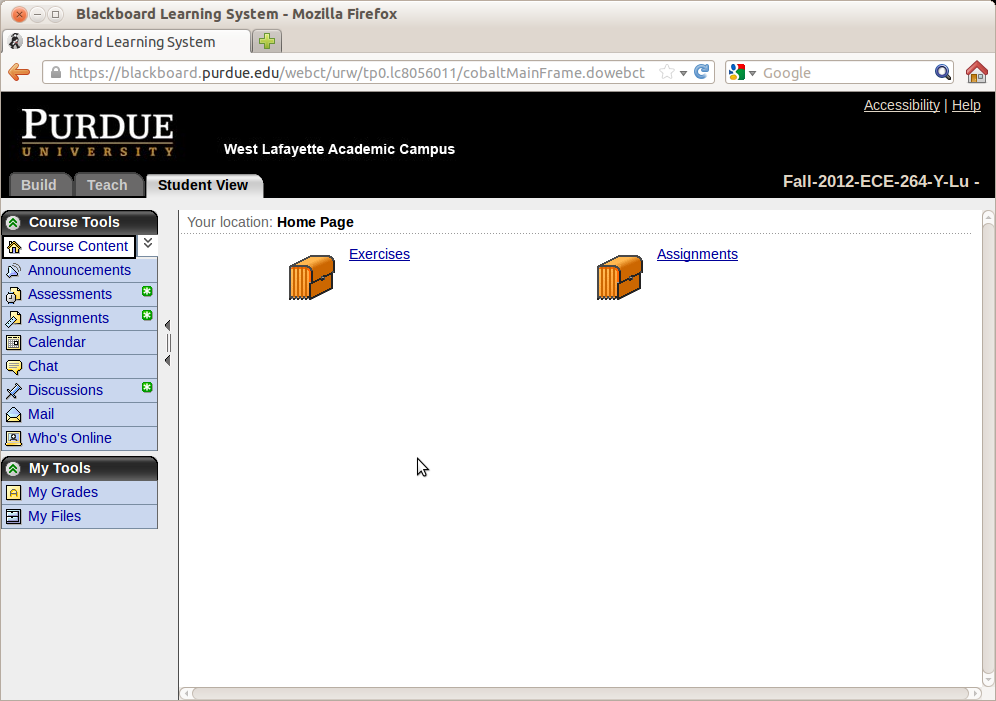
Select Exercises
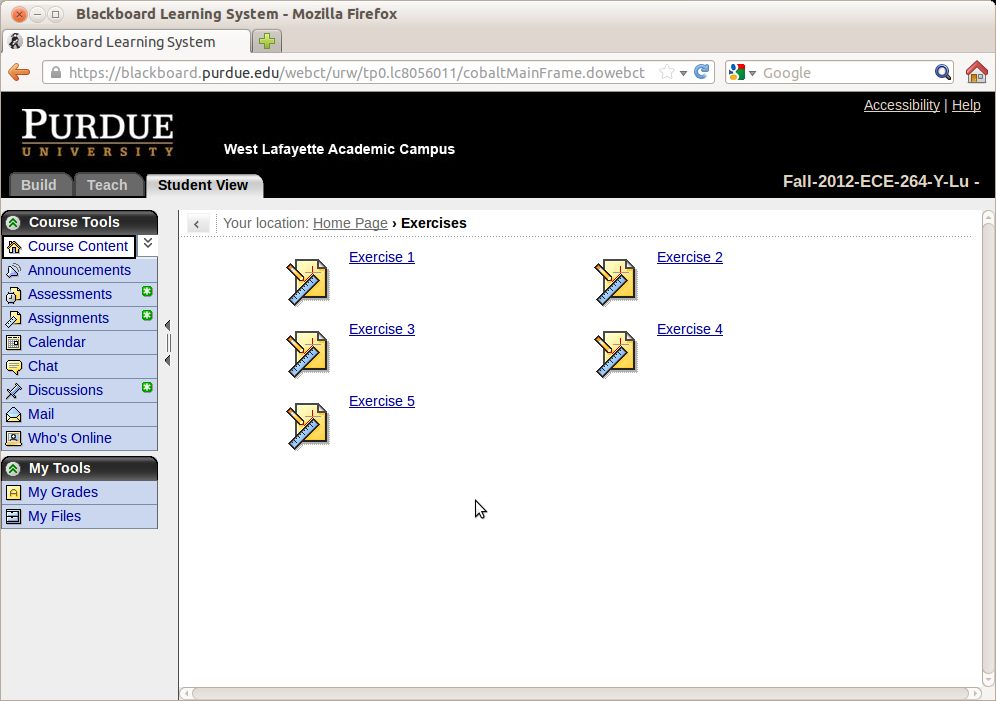
Select Exercise 1
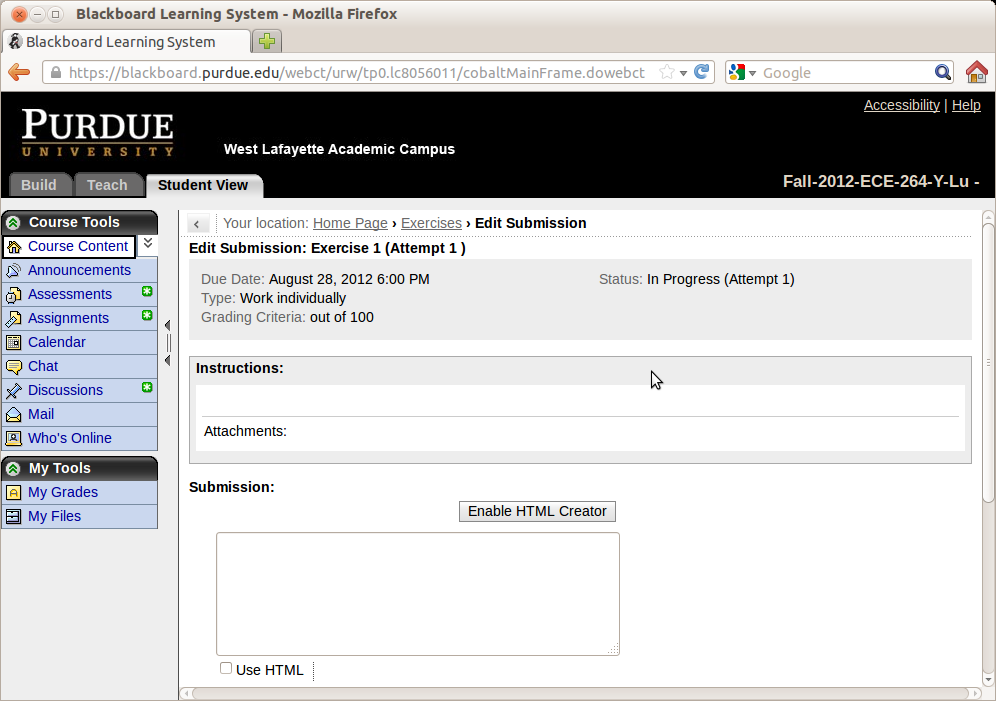
Scroll Down
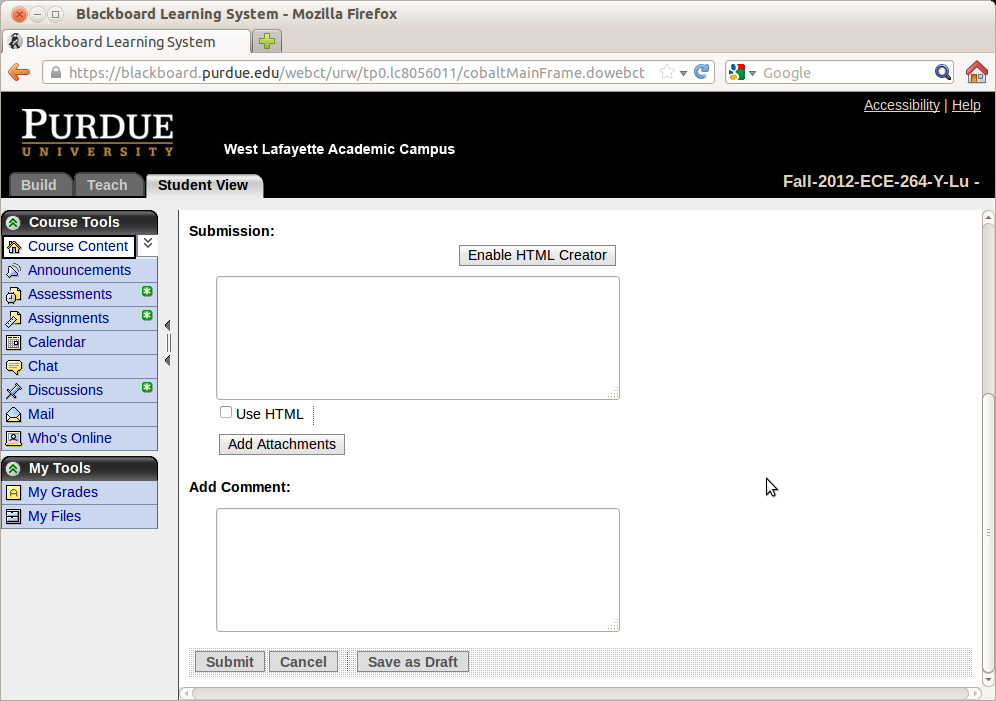
Click "Add Attachments"
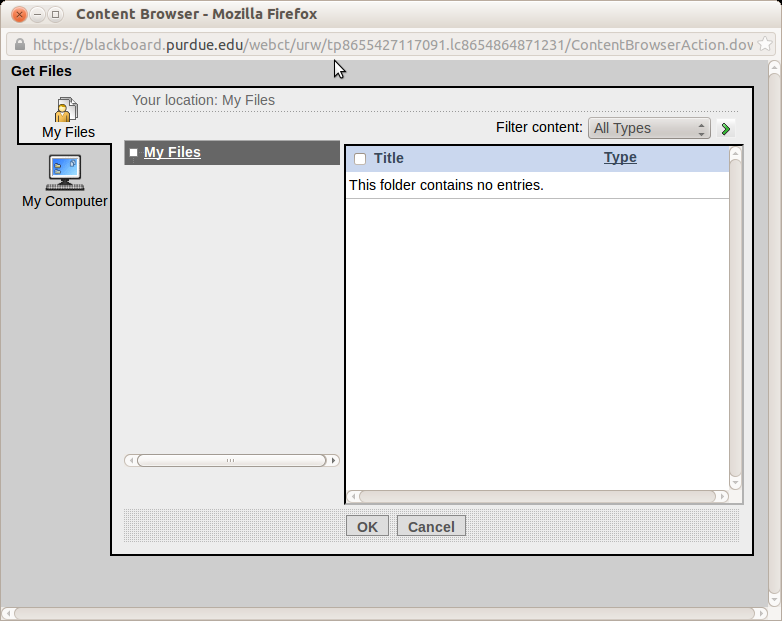
Click "My Computer" and Select ex1.zip
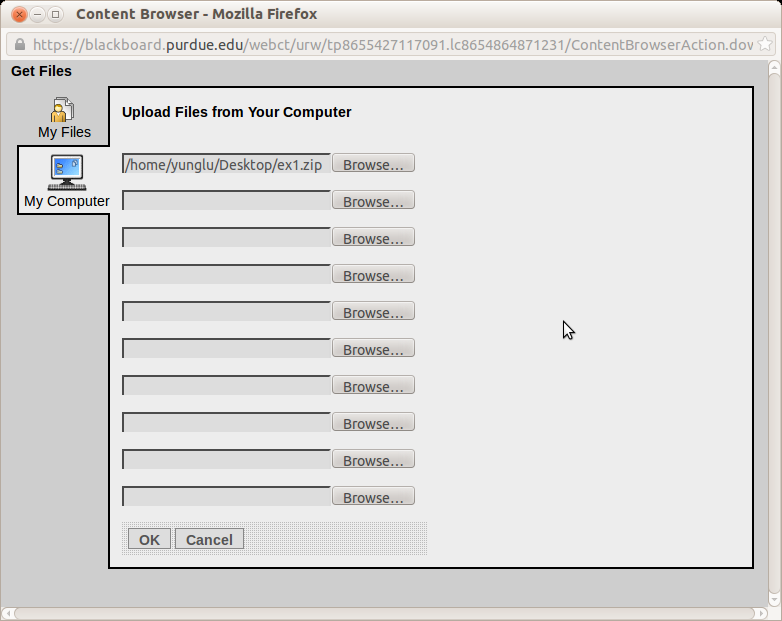
Click "OK"
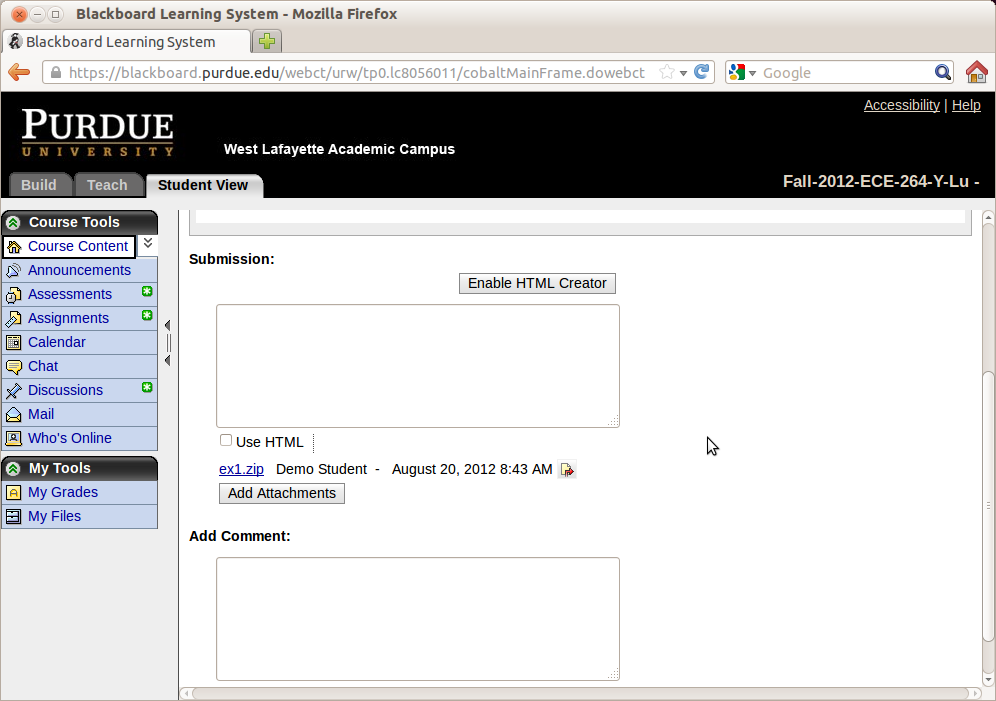
Scroll Down and Click "Submit"
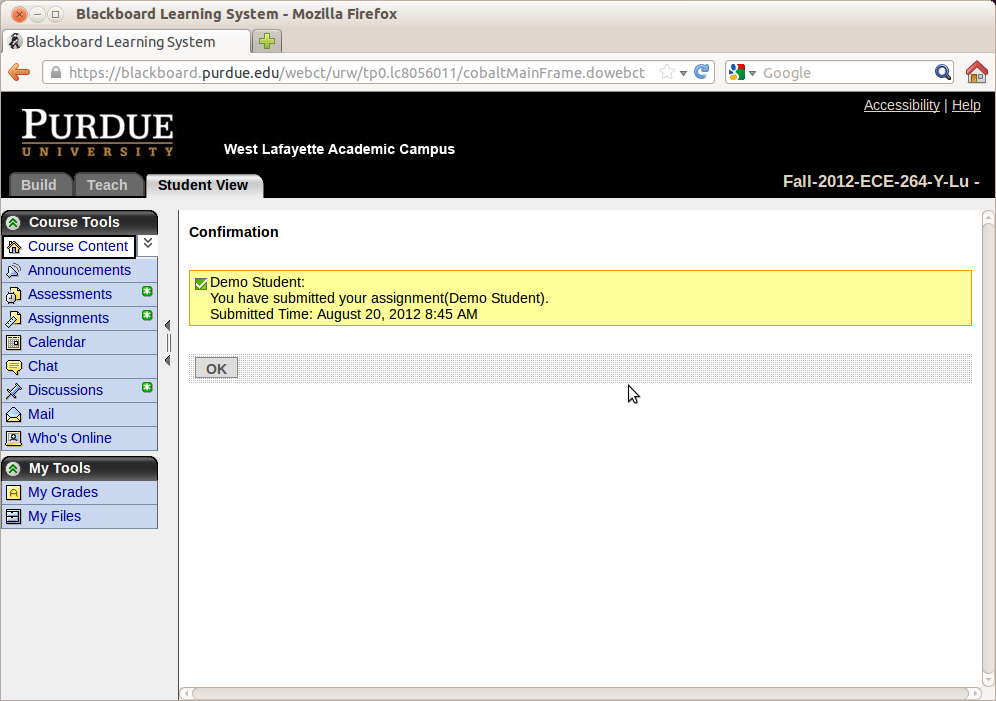
If you want to resubmit
Click the Hand Icon Below "Status"
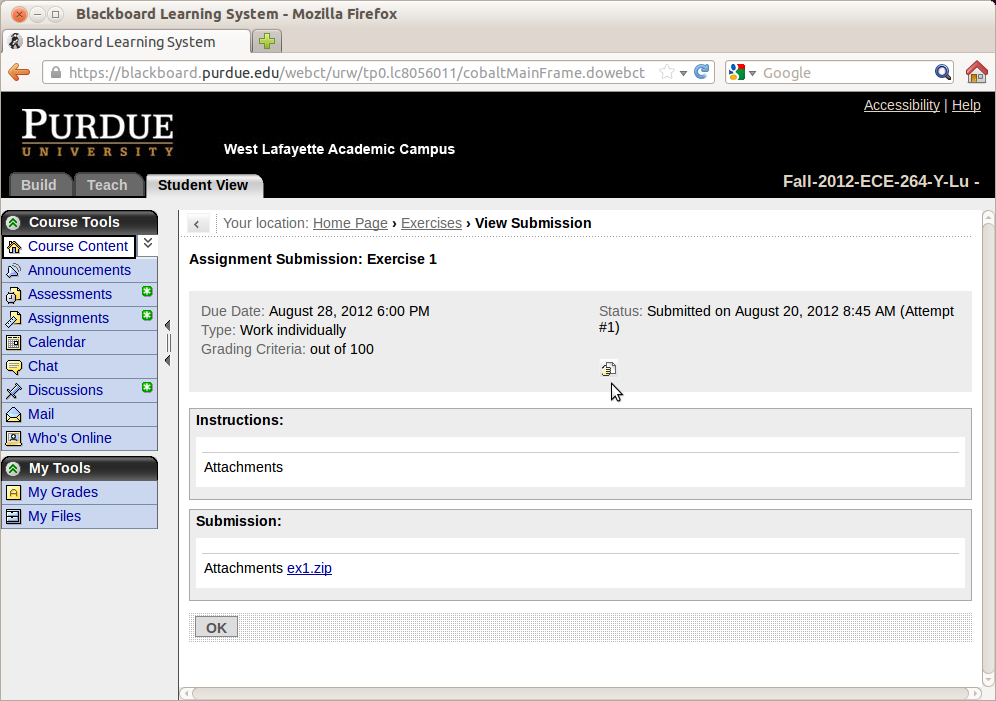
Blackboard says "You have taken back your submission and can edit it now."
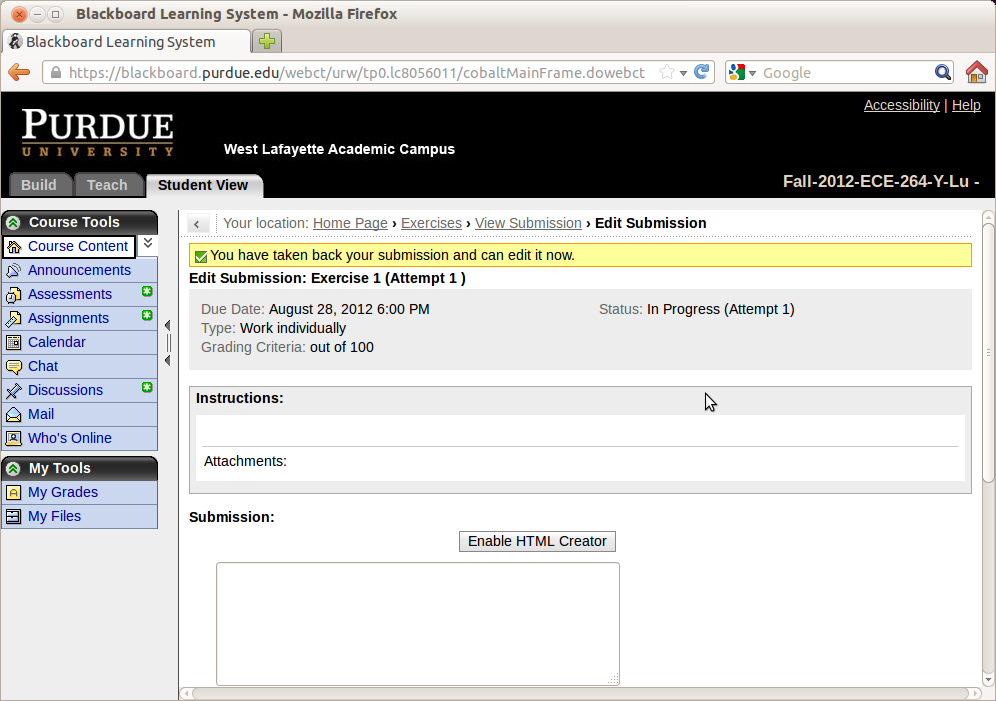
Warning: If you take back the submission, the teaching staff cannot see your previous submission. As a result, they cannot grade your previous submission. You must submit it again.
Remove the Previous Submission. Click the Icon after the Time.
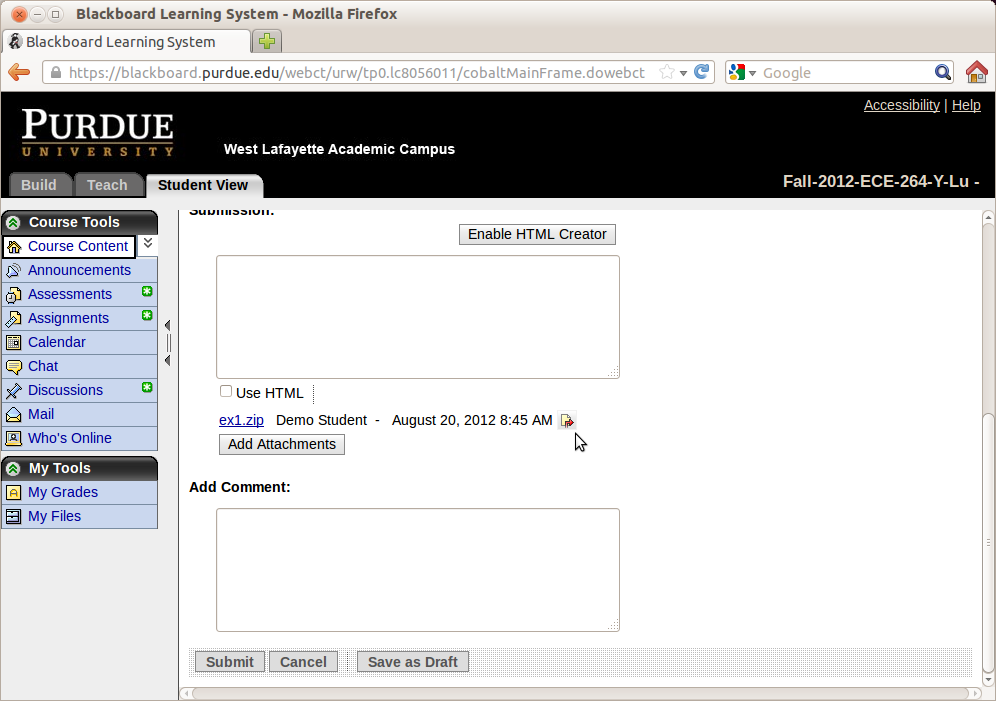
4. Click "Add Attachments"
Computer Tester
We have developed an automated computer tester that can help you identify problems in your programs. This computer tester does not replace submission to Blackboard. You must submit to Blackboard if you want to get points.
Courtesy: This computer tester gives you feedback immediately. However, if too many people submit at the same time, you will notice slowdown. For the reason, you should not submit programs with syntax errors because you have other ways to check syntax errors. To make sure nobody misuses the computer tester by submitting aimlessly, we allow only 50 submissions.
You can access the tester here -> Tester Website
Before you can use the tester, you must first register an account with the tester. To do this click on the register button. You will pick your username and password as well as whether or not the instructor can use any of your submissions in class as an example. Your username must be at least 5 characters long and cannot be equivalent to your Purdue career account or it will not be accepted. Your password must be at least 8 characters long.
After registering, you can login to the tester where you will have the following options
-
Submit an assignment
-
Change your username
-
Change your password
-
Viewing results of previous submissions
To submit an assignment, you first need to pick the course and the assignment that you are submitting to the server. You will need to place all of files related to your program (.c files, .h files, Makefile, README) into a .zip file.
Once you select your .zip file, you click on the Submit button and the server will evaluate your program.
How does the computer grader work?
|