How to use a MATLAB Problem Generator
MATLAB problem generators provide you with unique problem instructions for homework and concept quizzes within MATLAB.
Before you begin
- Get a copy of the problem generator file from your section’s Brightspace site.
- The file will have a *.p extension and will contain the assignment name. It will have a name like A04_skills.p for assignment A04.
Note: The problem generator cannot be opened by you in the MATLAB Editor. You will not view the code inside the generator.
Generate your instructions
- Open MATLAB and identify your current folder.
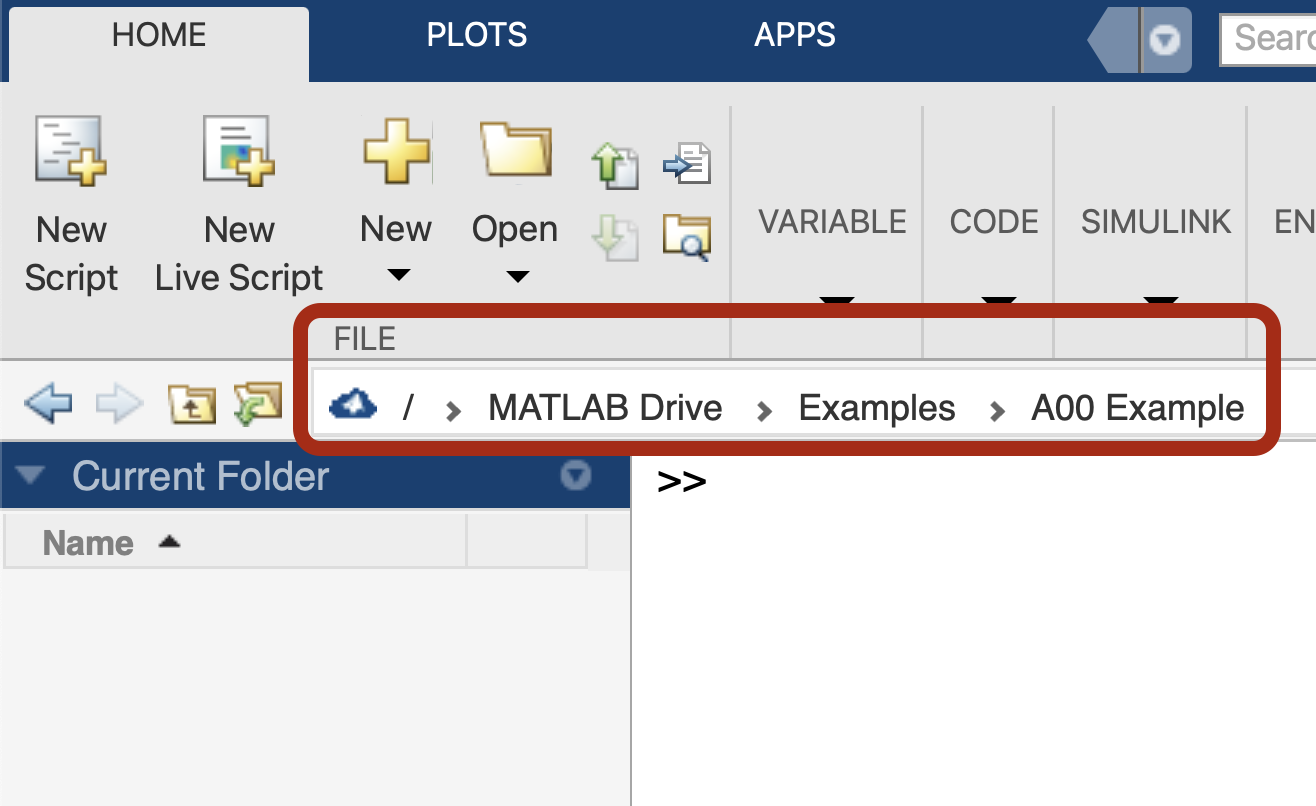
- Place a copy of the problem generator file in the current folder.
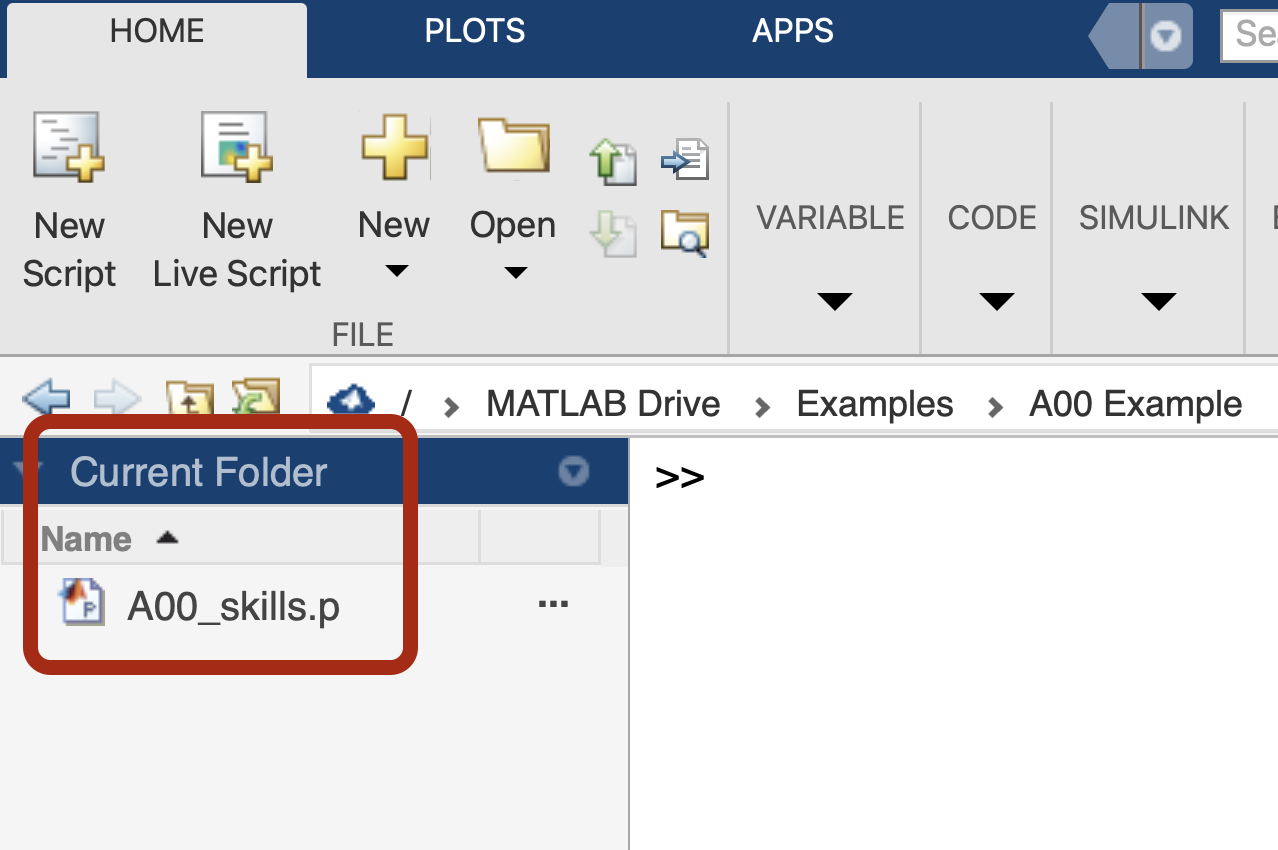
- At the command prompt in the Command Window, enter the filename without the extension followed by parentheses that contain your 8-digit PUID number and the problem number separated by a comma. This is the “function call”.
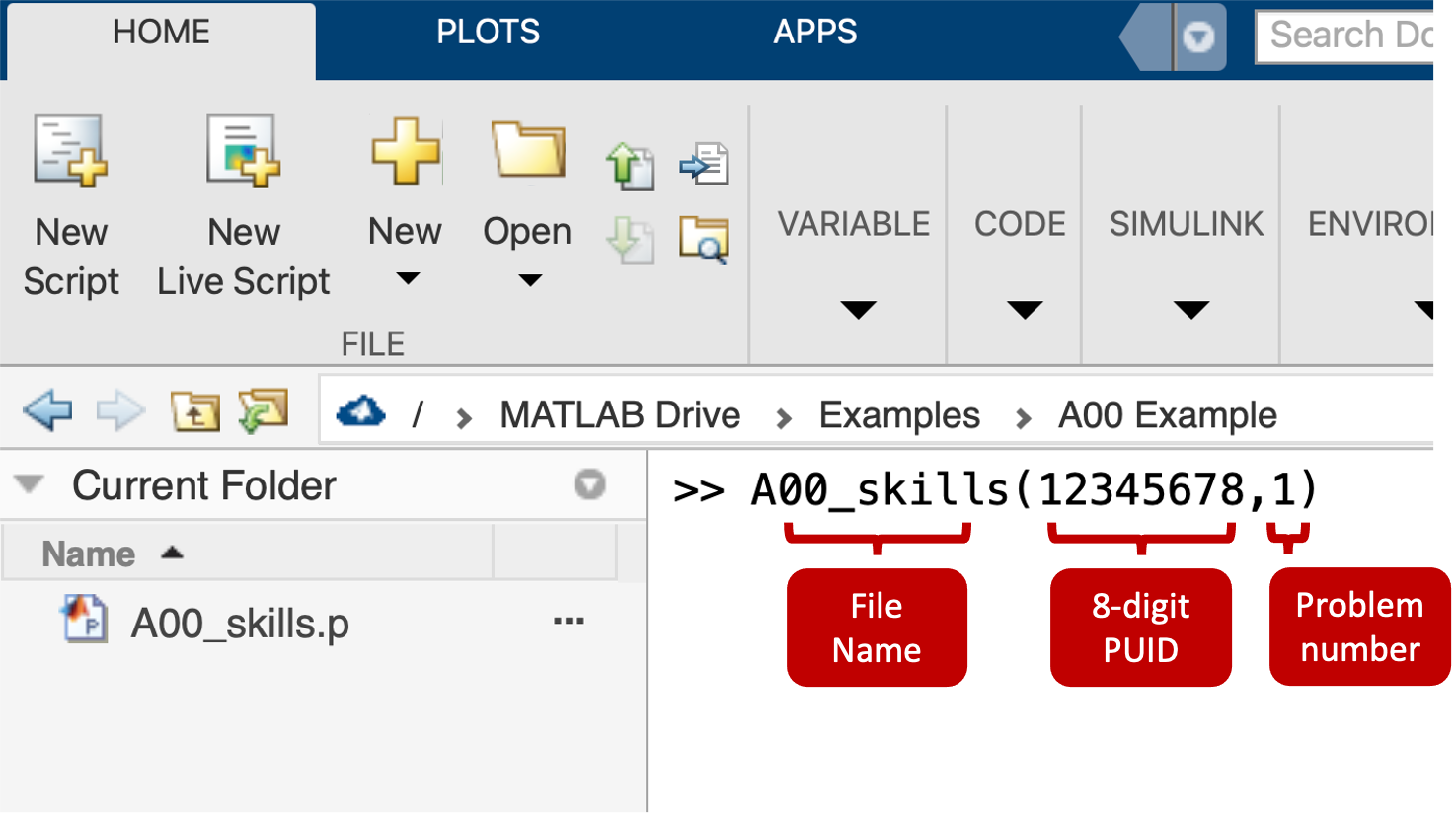
- Hit Enter. The program will run and will generate instructions and information that you need to complete the problem.
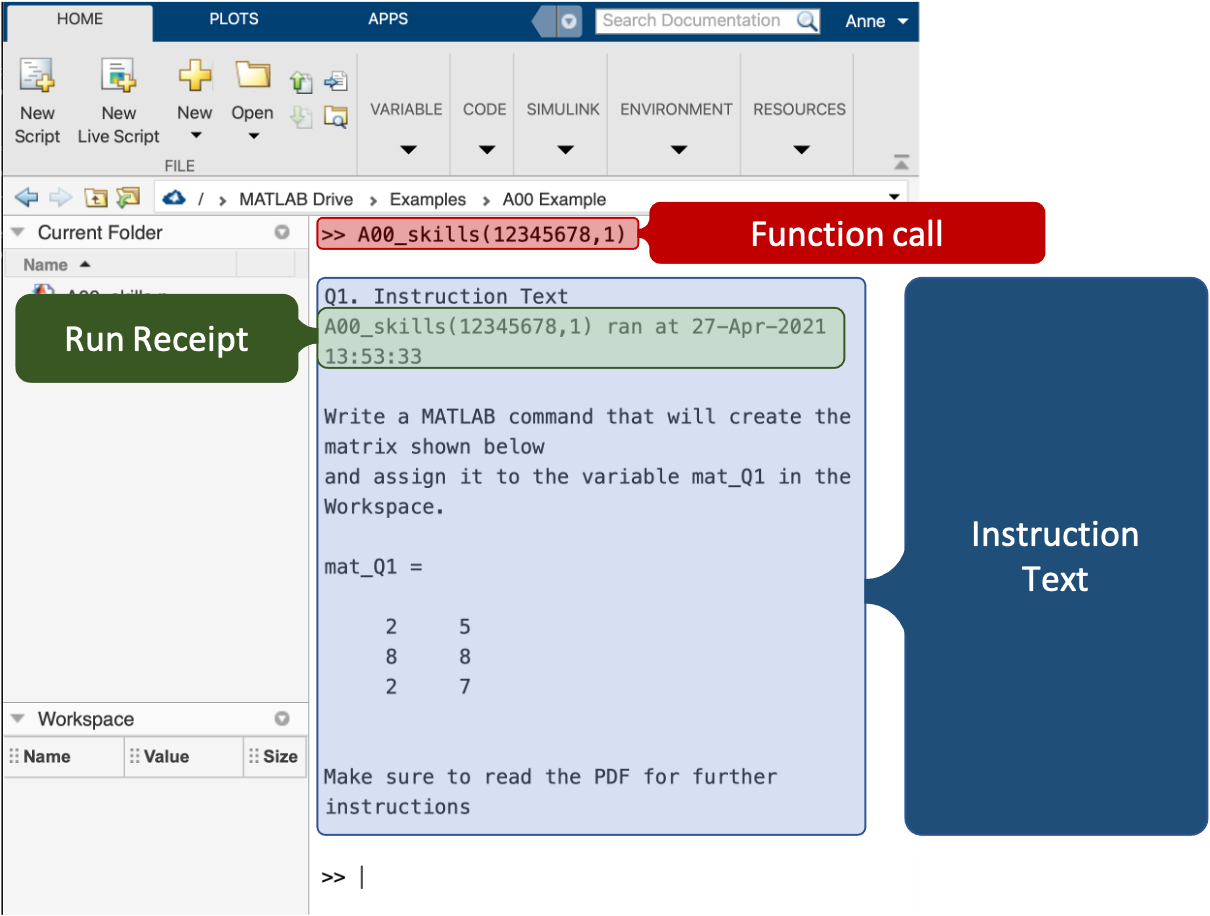
- Read the instruction text in the Command Window, view any displayed figures, and see any other extra files or variables created by the generator.
- Use the generated information together with the instructions in the assignment document to solve the problem.