The content of this document may be incorrect or outdated.
Print this article Edit this article
Arrow weekly audit report
1. Log in to Arrow using ECN admin credential at https://ecn-arrow.ecn.purdue.edu. The AD Weekly Audit Report button is in the LOGS section shown below.
The audit report currently is available for ECN domain only.
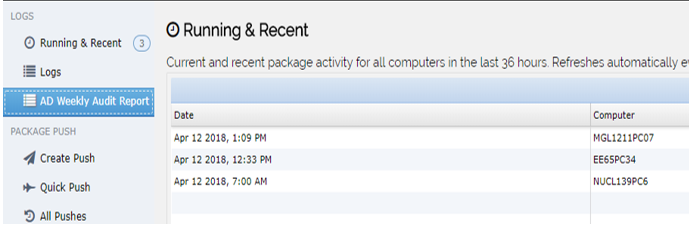
2. Click the button to open the weekly audit report for ECN Active Directory windows 7 computers in a new window. Report parameters section is shown in the screen shot below.

The default value for Audit Date parameter is the most recent audit date. You can choose different Audit Date from the dropdown. You must choose an Issue Category and click on View Report to show a report. The list of Issue Category is populated based on the audit date you have selected.
One example report is shown below. There are five hundred and one windows 7 computers in ECN domain with the issue of Windows Installer directory size greater than 35 GB as one category of the auditing result obtained on April 8 2018.
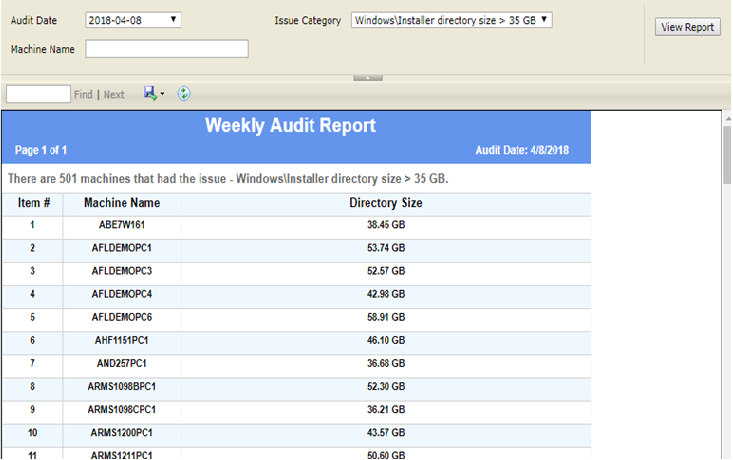
3. You can enter some criteria to filter the report within the Machine Name parameter box. For example, when you enter “afld” and click the View Report within the report shown above, the report would show a subset of computers with machine name containing string “afld”. See the screen shot below.
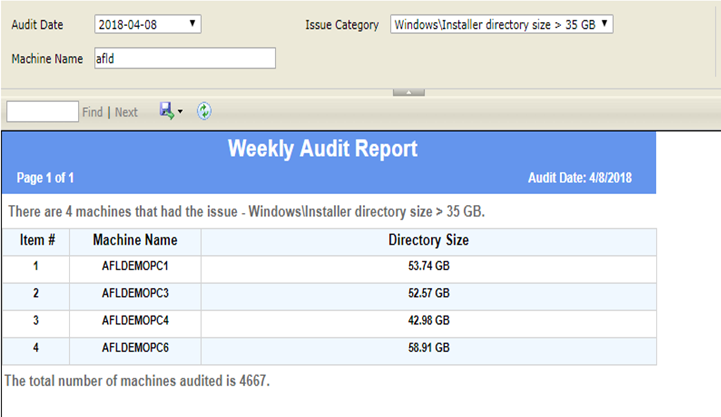
4. When report opens, you can also export the opened report to different file format by clicking the disk icon dropdown button shown below.
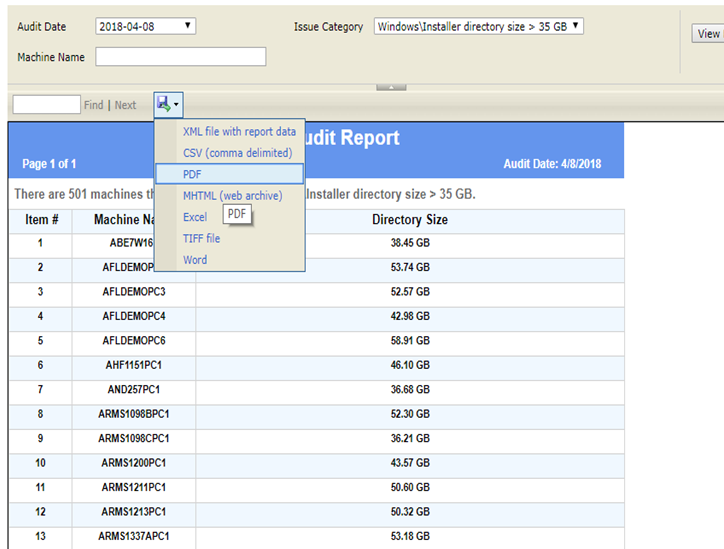
Last Modified:
Aug 1, 2023 4:14 pm GMT-4
Created:
Apr 13, 2018 2:20 pm GMT-4
by
admin
JumpURL:
