The content of this document may be incorrect or outdated.
Print this article Edit this article
Windows Roaming Profiles
A Profile is a collection of Files, Folders, and Customizations that hold various settings for Windows and Applications. Profile data remains on your PC while you are logged on and saved to a server when you logout. The files, folders, and customizations are then removed from the PC.
Whenever you use Windows on an ECN computer, you are using a profile. When it gets too big, you get the following error - "You've exceeded your Windows Roaming Profile Quota. Run: ECN HELP -> Clean My Profile. If this doesn't reduce your profile enough, see (this page)."
When you logon to the ECN domain using an ECN supported PC running Windows, a Roaming Profile is copied from a server to the PC. One exception to this is when you login for the first time. (In which case, the profile is created on the PC using the default setup).
The profile loads every time you log on to a Windows machine on ECN, allowing you to keep the same preferences wherever you may log on. This profile size monitoring usually runs invisibly, indicated only by a small icon in the Windows taskbar, near the clock. The icon looks like a blue computer monitor with a small face beside it.
If you double-click the icon, the dialog shown below will open on the desktop. This dialog box shows what files make up your profile. At the bottom, it shows the current profile size and maximum profile size.
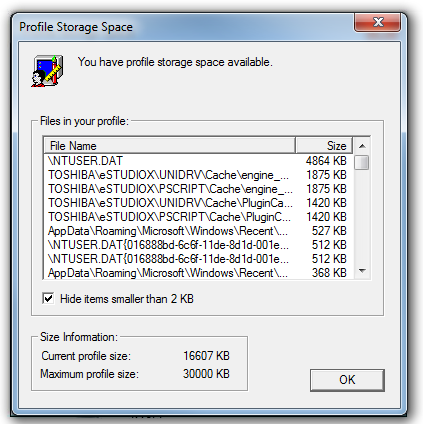
Sometimes, however, your profile may fill up, resulting in an unwelcome warning message. When your profile is getting close to its quota, the profile icon will change into a yellow triangle with an exclamation point inside it.
When you exceed your roaming profile quota, you will see a pop-up message warning you that you have exceeded it, and the icon will change to a red circle with an X in it. If you hover your cursor over the icon, it will tell you either how much profile space you have remaining or by how much you have exceeded your quota. When you are near or over your quota, you will need to reduce the size of your profile before logging off.
If you double-click that icon, the dialog shown below will open on the desktop. The dialog box will say "You've exceeded your Windows Roaming Profile Quota. Run: ECN HELP -> Clean My Profile. If this doesn't reduce your profile enough, see (this page). This dialog box shows what files make up your profile. At the bottom, it shows the current profile size and maximum profile size.
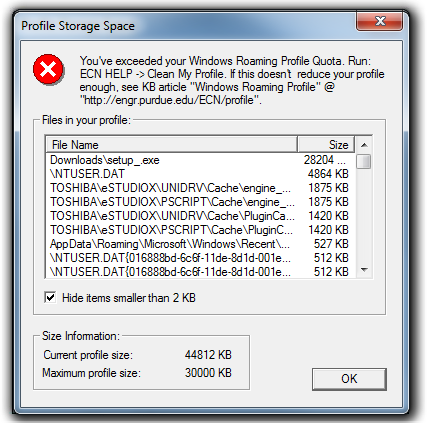
How to fix your Roaming Profile warning (Suggested Method)
Go to : Start->Programs->ECN HELP -> Clean My Profile. Please be sure to close all programs including the Windows file browser before running the "Clean My Profile" script. This will start an automated process of removing unnecessary files from your profile. If your roaming profile is still over quota at this point, go to : Start->Programs->ECN HELP -> ECN Trouble Report. Fill out the trouble report form and someone from ECN will help you with your quota as soon as possible.
How to remove files from your Profile
WARNING: Proceed at your own Risk. Only remove files if you know what you are doing. Otherwise, contact ECN as stated above!
If, after running Clean My Profile, you are still over the maximum size, you can remove these files yourself. The offending files are in the dialog's file list. (NOTE: you cannot remove NTUSER.DAT. All other files can be removed by you.) Widen the file name column so you can follow the path to the file location (Hint : double-click the divider between the "File Name" and "Size" Columns.)
Starting with the largest file(s), begin deleting them, checking the current profile size as you go. (NOTE: Some directories may be hidden. Although they don't show up in the file browser, they can still be typed in the address bar.)
Once the current profile size falls below the maximum, you will be able to logout.
Examples:
Using the Profile Storage Space Error Message above, to delete file name : Documents\test123
For Windows 7: Delete C:\Users\[your username]\Documents\test123
For Windows XP: Delete C:\ Documents and Settings\[your username]\Documents\test123
Last Modified:
Aug 1, 2023 4:07 pm GMT-4
Created:
Jun 19, 2012 11:45 am GMT-4
by
admin
JumpURL:
Categories
- Knowledge Base > Web > Zope
