Notice! This document is currently in
Archived
status.
The content of this document may be incorrect or outdated.
The content of this document may be incorrect or outdated.
Print this article Edit this article
Newsgroups in Thunderbird
This article details how to set up Mozilla Thunderbird to access Purdue Newsgroups.
- Start Thunderbird. On the main Thunderbird Mail page, click “Create New Account”.
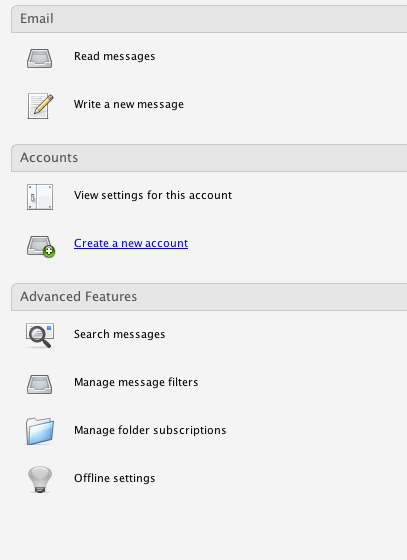
- Select the “Newsgroup account” option, then click “Next”.
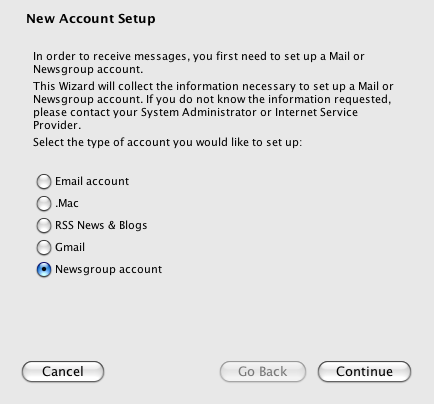
- Enter your name.
- Enter your email address.
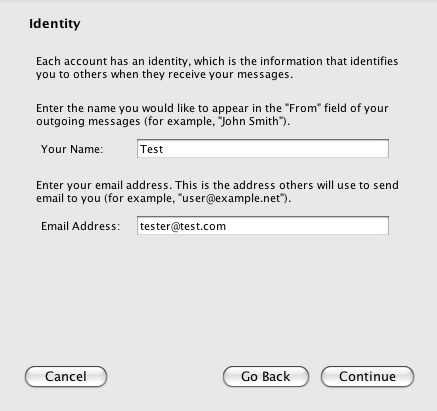
- Click “Next”
-
Enter “news.purdue.edu” for the news server.
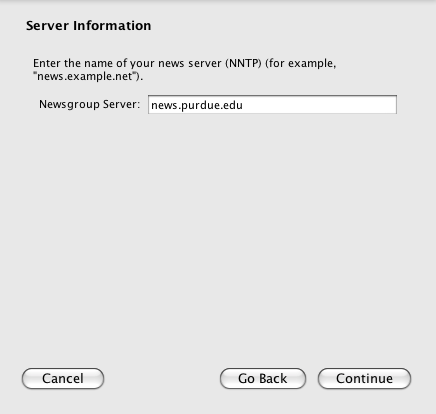
- Click “Next”.
-
Enter a name for the newsgroup account. Ex: Purdue Newsgroups
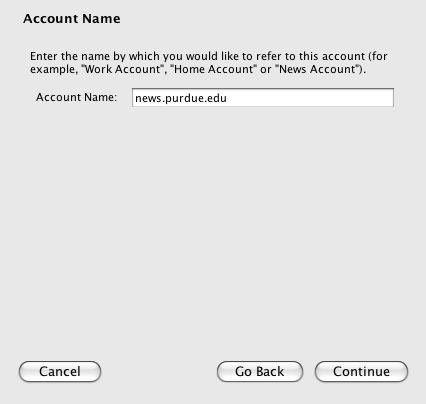
- Click “Next”.
- Click “Finish”.
- Make sure that the newsgroup is selected in the left hand column of Thunderbird.
- Click “View Settings for this account.”
- Click on “Server Settings.”
- Make sure the Port is set to 119.
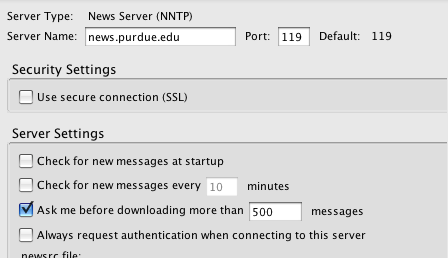
- The account is now set up to use for newsgroups.
Last Modified:
Dec 19, 2016 11:12 am US/Eastern
Created:
Sep 3, 2008 2:12 pm GMT-4
by
admin
JumpURL:
