Notice! This document is currently in
Archived
status.
The content of this document may be incorrect or outdated.
The content of this document may be incorrect or outdated.
Print this article Edit this article
ECN Merlin to BoilerAD Merlin for Macs
To remove the old Merlin mapping and then create the new mapping, follow these instructions:
0.) REMEMBER THE VPN!
1.) Check to see if you have any drive mappings to merlin.ecn.purdue.edu either on your desktop or in Finder
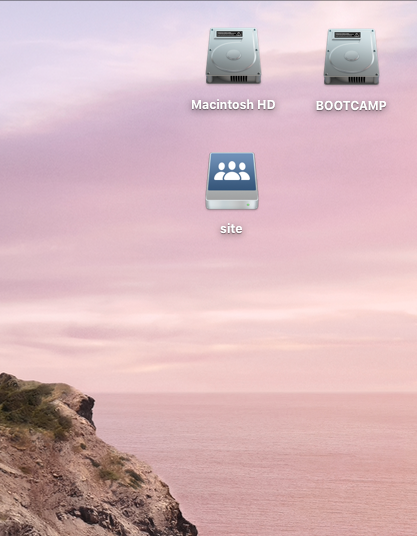
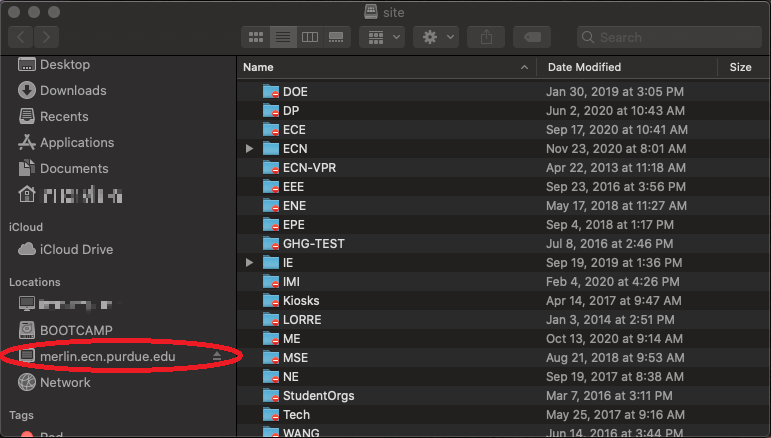
2.) Eject the old mappings
- right click the desktop icon and select "Eject".
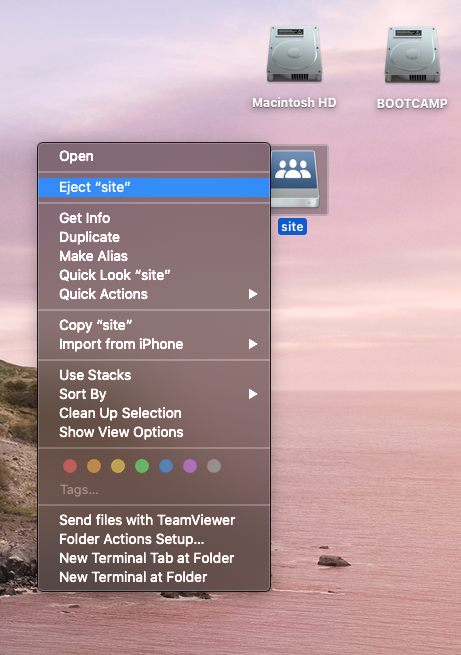
- Or by clicking the eject button next to the drive listing in Finder
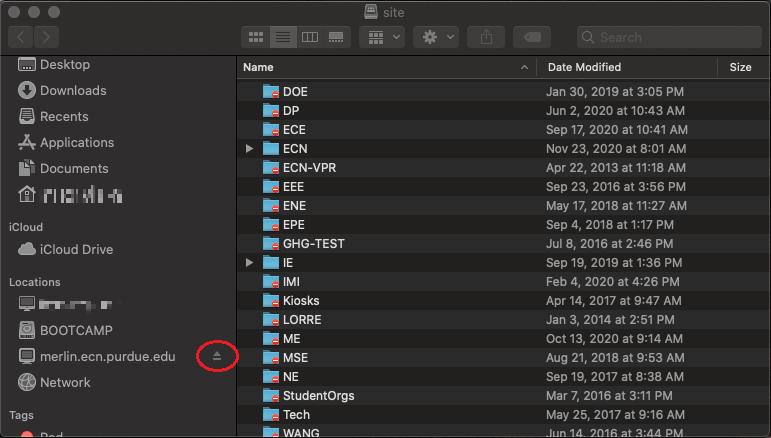
3.) Create new drive mappings
- On the desktop click "Go" in the menu bar then "Connect to Server"

- Type exactly smb://ecn-merlin.ecn.purdue.edu/site for the server then click connect
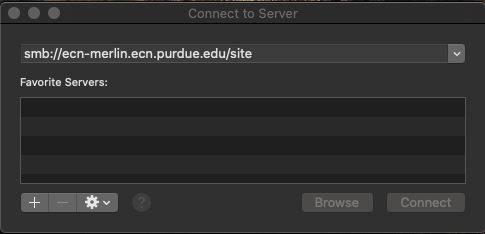
- When logging in as a registered user, be sure to enter boilerad\ before your username and then enter your career account password.
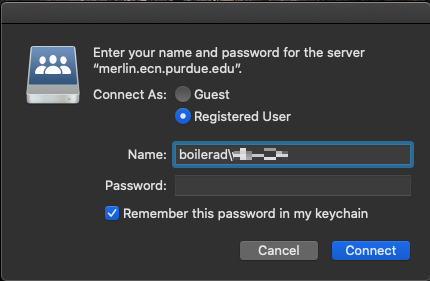
That should be it. You should now see the mapped drive on your desktop and in Finder.
Last Modified:
Aug 1, 2023 4:14 pm GMT-4
Created:
Dec 1, 2020 1:12 pm US/Eastern
by
admin
JumpURL:
