Print this article Edit this article
How to use Start Before Login (SBL)
A new module has been added to our Cisco AnyConnect that allows the VPN to Start Before Logon or SBL.
Logging In
- At the lock screen, press Ctrl+Alt+Del to show the sign in screen.
- If you haven't already, make sure you are connected to the internet via WiFi or a wired connection.
- Before typing your credentials, look for this icon, located in the bottom-right corner:

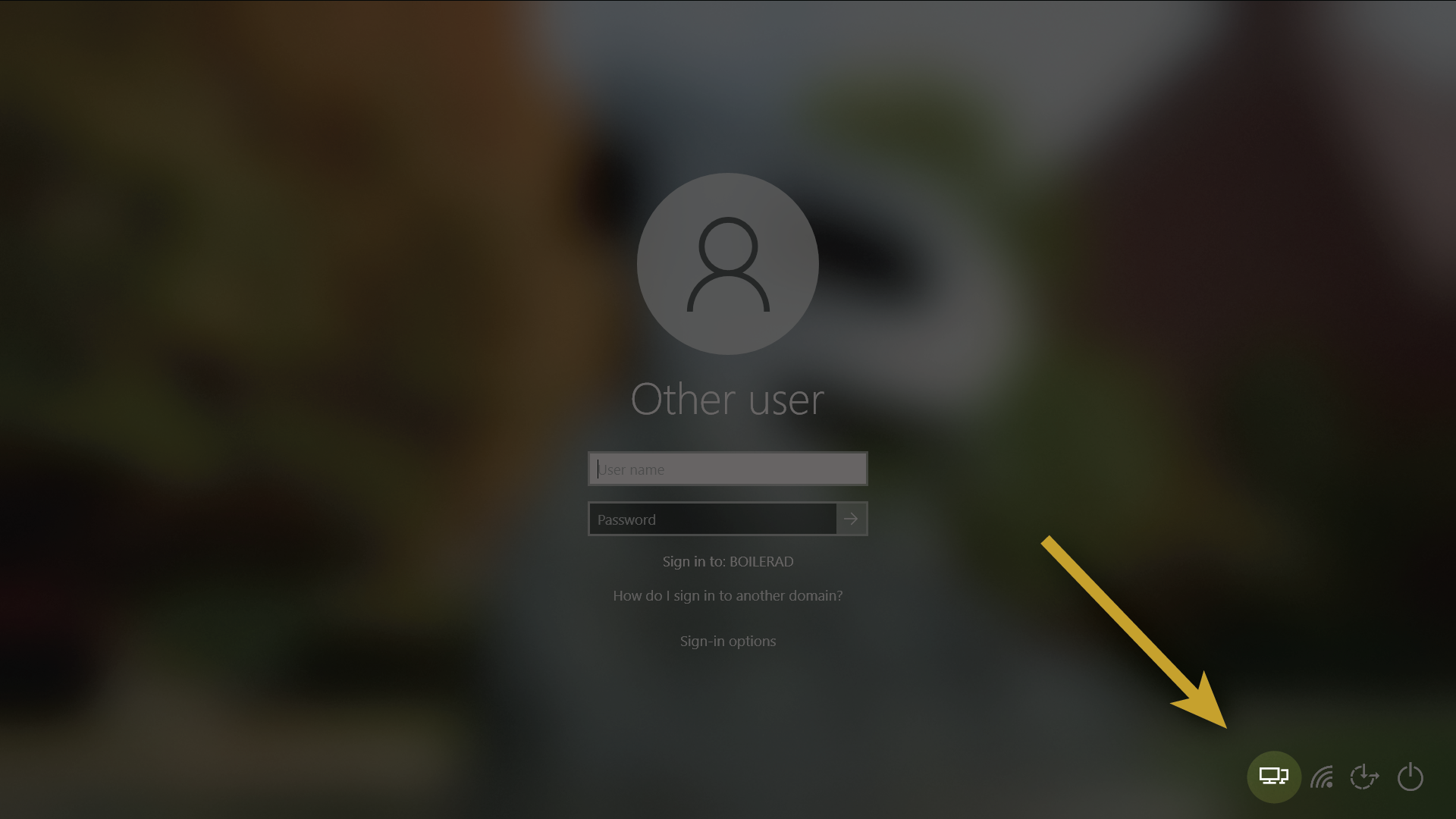
Connecting to VPN
- The icon should present the AnyConnect login window. Sign in with your Purdue username and for the password, add comma-'push' at the end of your Purdue Account password (e.g. password, push).
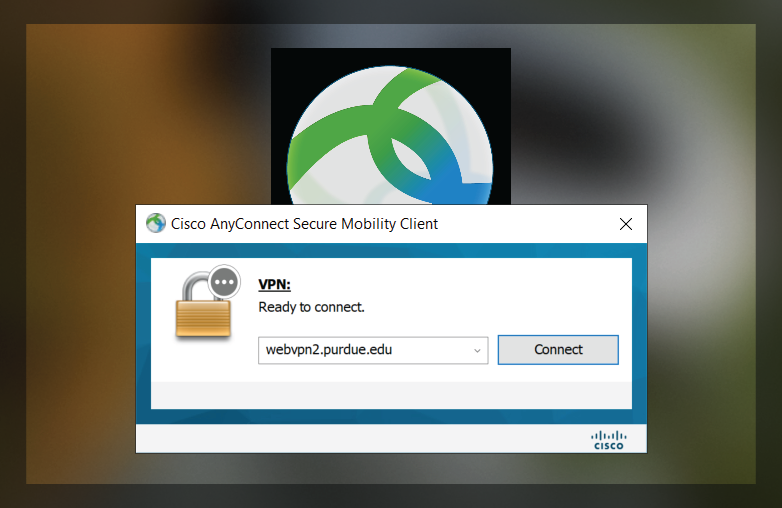
- A new icon should appear in the bottom-right indicating the connection was successful:

- You should be able to sign in as normal now.
Notes
- This will stay connected until you log out or restart the computer.
- This process needs to be followed each time after a reboot or log out.
- If the VPN disconnects while you are logged in, you can restart the VPN client like you normally would.
Last Modified:
Jun 26, 2023 2:31 pm GMT-4
Created:
Jun 24, 2020 8:21 am GMT-4
by
admin
JumpURL:
