Notice! This document is currently in
Archived
status.
The content of this document may be incorrect or outdated.
The content of this document may be incorrect or outdated.
Print this article Edit this article
Graduate Seminar Sharepoint
-
Open Internet Explorer and navigate to https://sharepoint.ecn.purdue.edu/coe/bme/gradseminar/
Login when prompted:
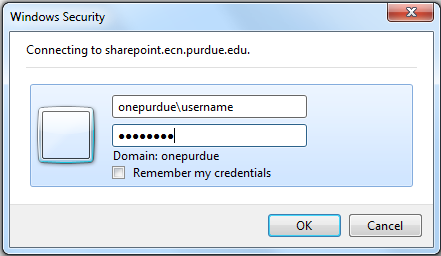
-
Click on the "Site Actions" menu, then click "More Options...".
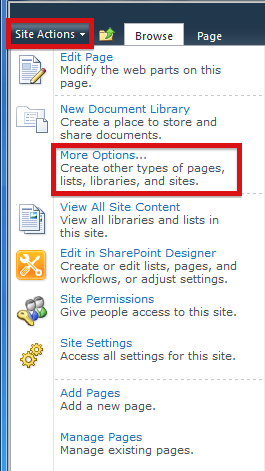
-
Choose "Custom List". Name the list as appropriate in the right-hand column and click "Create".
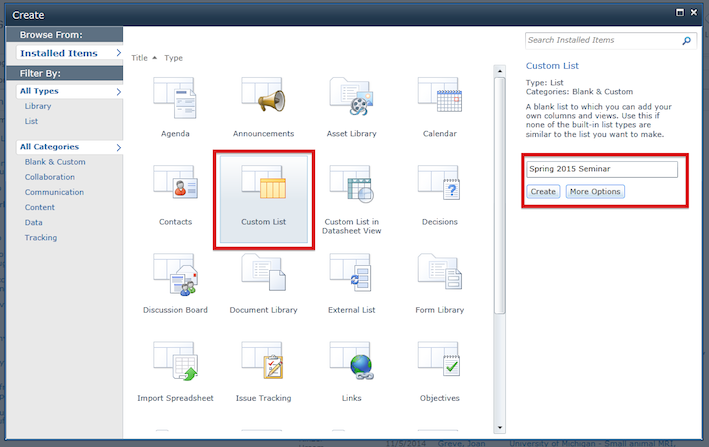
-
Click the "Create Column" button in the toolbar and create three columns: Date, Website, Host.
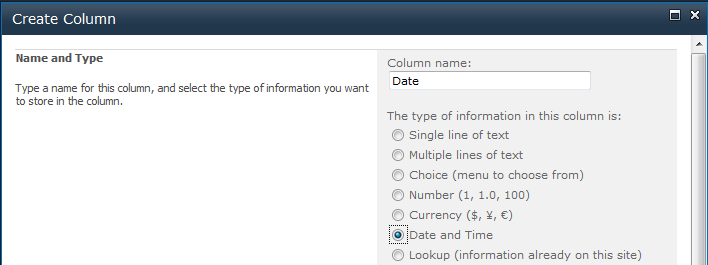
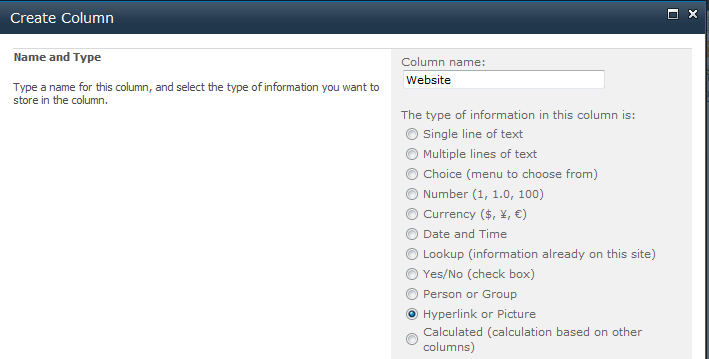
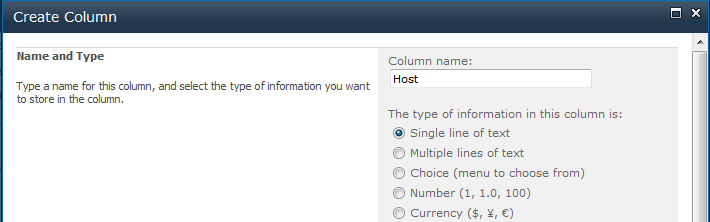
-
Click "Modify View" under the "List Tools > List" tab.
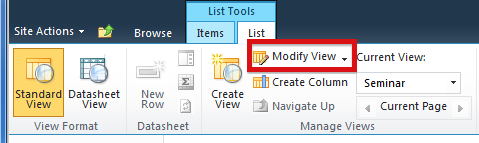
-
Uncheck the "Attachments" column. Reorder the Title, Date, Website, and Host columns to positions 2, 1, 3, and 4, respectively.
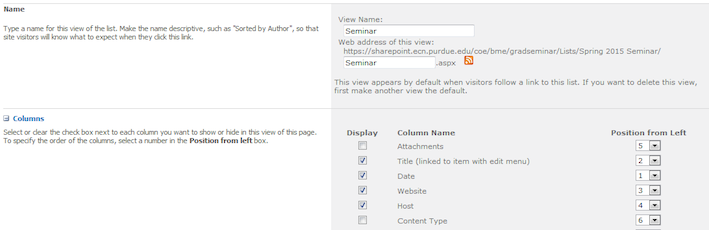
-
Click on the "List Settings" button under the List Tools > List toolbar.

- Click on "Title" to edit it. Change the column name from "Title" to "Name". Click OK.
- Return to the main BME Graduate Seminar page.
-
Click on the "Site Actions" menu in the upper left and choose "Edit Page".
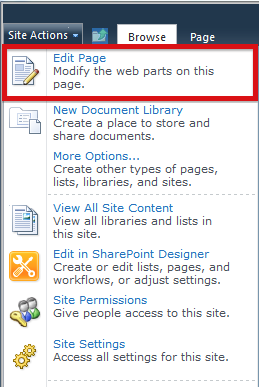
- Pick which section the new seminar sign up should be located in. You may need to move or close older sign up pages first.
-
Once a location is chosen, click the "Add a Web Part" link in the section.
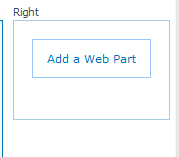
-
Select the seminar sign up you just created and click "Add".
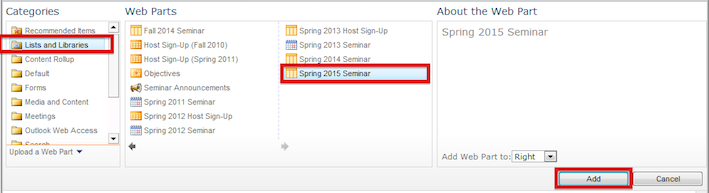
-
Click the "Stop Editing" button.
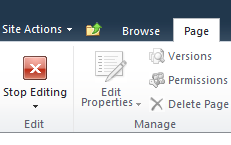
Last Modified:
Aug 1, 2023 4:07 pm GMT-4
Created:
Jul 15, 2014 2:17 pm GMT-4
by
admin
JumpURL:
