Print this article Edit this article
ECE Thinlinc
On TBA date, the ecegrid cluster will be removed from service, and you will need to follow the instructions for ececomp below. Note the changed hostnames.
Before you begin:
When using a computer off-campus, you may first need to connect to Purdue's Virtual Private Network. Remember, your Purdue Login 2FA is REQUIRED to access this service.
ThinLinc clients for Linux, PC, and MacOS are available from: https://www.cendio.com/thinlinc/download
WARNING: Cadence, Synopsis, and most other vendors require us to forbid the use of their software outside of a very small geographic radius of the campus.
ECE has used ThinLinc historically as an interface to the compute resource/cluster referred to as "ecegrid". With the upgrade to
new hardware, there are two clusters, now named "ececomp" and "eceprog", and has improved resource sharing capabilities. Accessing the resources
will require the use of the new host names for ThinLinc client, and web based access.
ececomp - CentOS 7, is a replacement for ecegrid and for use with software that requires CentOS like Cadence and Synopsys.
eceprog - Ubuntu 22.04, a new cluster for programming type classes (AI, ML, etc)
Command line access is also available using ssh to ececomp.ecn.purdue.edu or eceprog.ecn.purdue.edu.
Host names
desktop.ececomp.ecn.purdue.edu or desktop.eceprog.ecn.purdue.edu - Server name for ThinLinc client access.
https://desktop.ececomp.ecn.purdue.edu or https://desktop.eceprog.ecn.purdue.edu - URL for ThinLinc web access.
ThinLinc provides a graphical console interface to the host. It also allows disconnecting the client from a session and reconnecting
later. Reconnecting an existing session will automatically access the same host as the original connection. Below are the login
panels for each of the ThinLinc client and web interfaces.
Creating a ThinLinc connection
To use ThinLinc, either start the ThinLinc client, or enter the appropriate URL in your browser. For the client, enter the hostname in
the Server: field. For both, enter your userid in the Username: field, and your password in the Password: field.
If the End existing session box is checked, any pre-existing, disconnected sessions will be terminated. This will also close any
running processes.
| ThinLinc client | 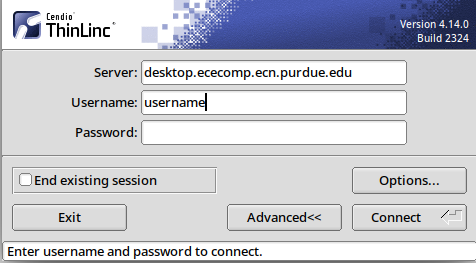 |
|---|---|
| Web ThinLinc | 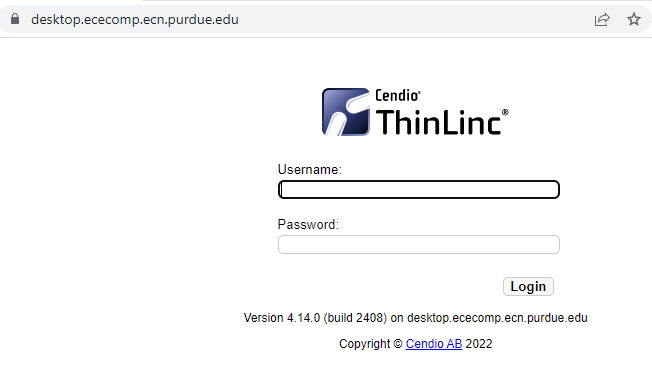 |
You will then be presented with the ThinLinc Welcome splash screen. The name of the host will be displayed in the title bar.
Click OK to continue.
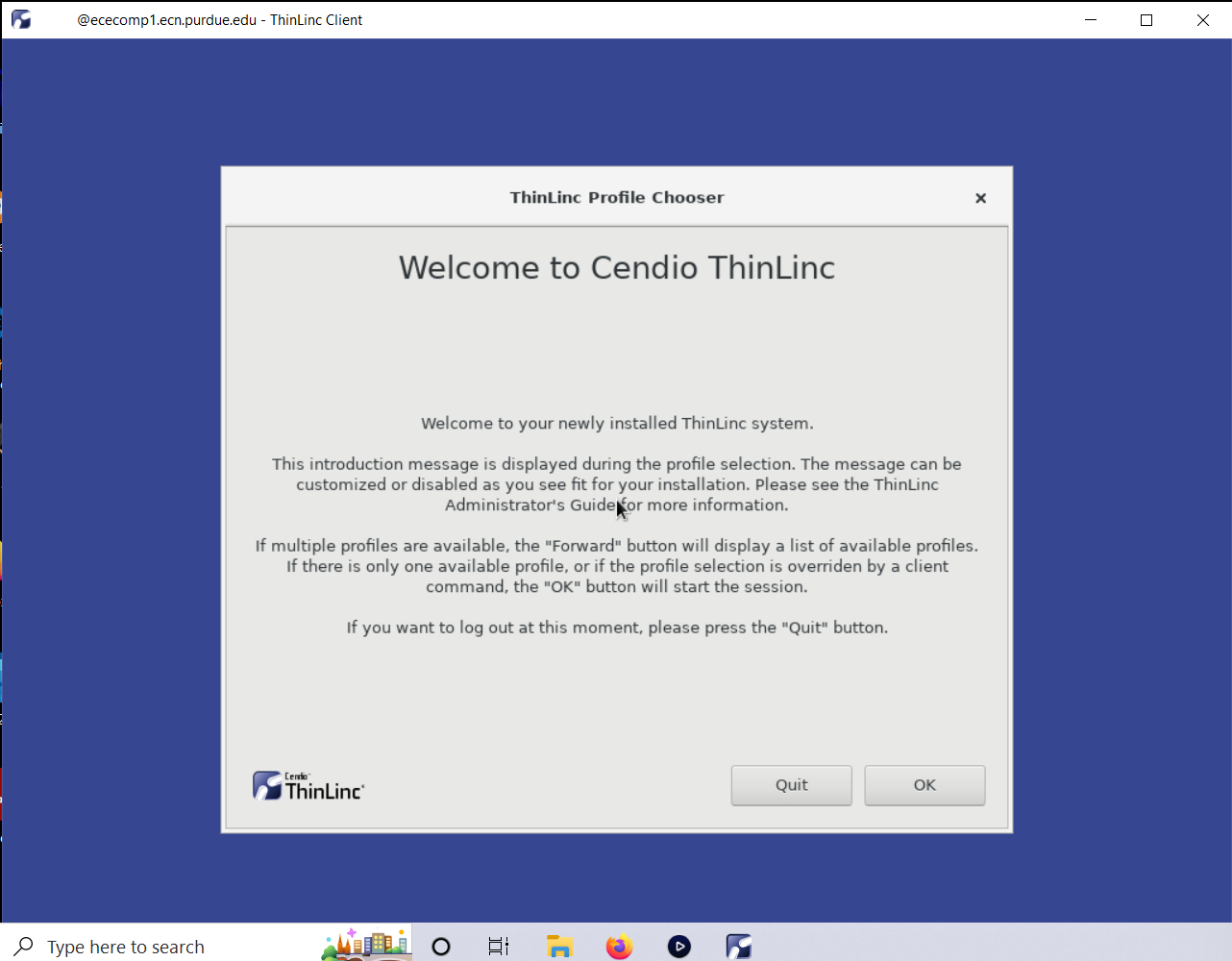
If this is your first ThinLinc connection, you will be prompted to set up your console panel. Unless you want to completely build your
own panel from scratch, click use default config to create a panel with default entries. You can customize it later if needed
You will then see a console for the connected host with the ECN splash screen.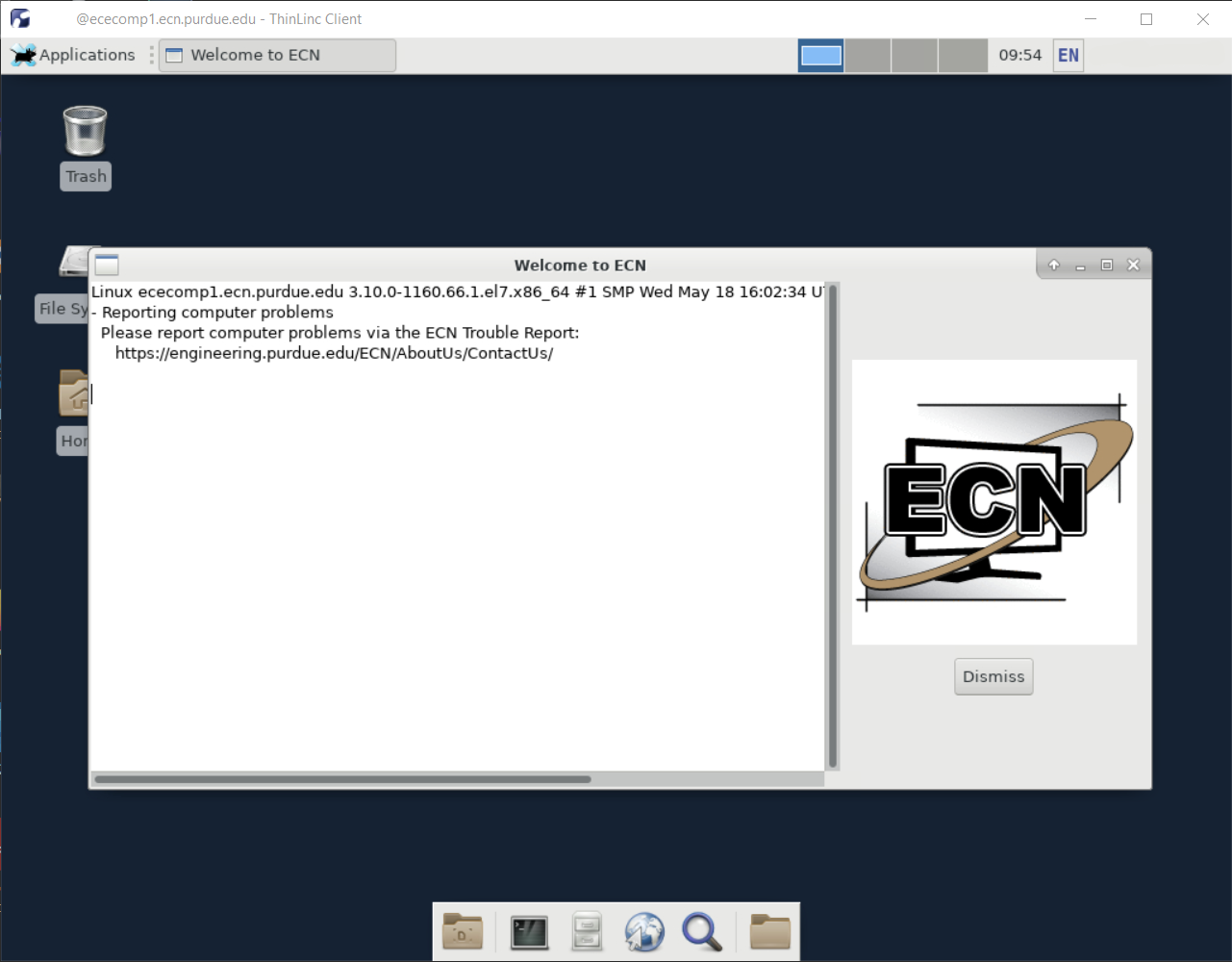
From here, you can use the system as if you are connected directly.
Disconnecting your session
There are a few ways to disconnect your session. The one you use will be determined by whether or not you need to suspend the
session or end it. Ending a session will close all running applications. Suspending your session will allow you to reconnect later,
and continue the session from the point at which you suspended it. If a host contains a suspended session, ThinLinc will connect
to that host and resume the session by default.
To suspend a session, press F8. A pop-up box will appear with session options.
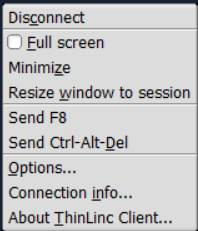
Disconnect will suspend the session without ending it, and keep the information required to restore it later.
Terminating a session
To terminate a session, click on either the Applications menu, or on your name on the control panel, and choose log out. This
will end your session and disconnect you from the server host.
If a session becomes "hung", (you cannot get a response from the server) or you just wish to end a previous session when you
are starting a new one, check the box End existing session in the ThinLinc login panel. This option is only available from the
ThinLinc client interface. You cannot use the web interface to end a session in this manner.
Last Modified:
Jun 26, 2023 3:20 pm GMT-4
Created:
Jun 27, 2022 1:28 pm GMT-4
by
admin
JumpURL:
